The service you will need to start or stop simultaneously on multiple servers is likely to be the SSH (TSM-SSH) service.
Here is how you do it with PowerShell / PowerCLI:
$vCenter = 'vCenter.vstrong.info' ; Name or IP address of your vCenter Server
$Cluster = 'Vblock cluster 1'; Name of the cluster
Connect-VIServer $vCenter
$Scope = Get-Cluster $Cluster | Get-VMHost
foreach ($ESXhost in $Scope){
Get-VMHost -name $ESXhost | Get-VMHostService | where {$_.key -eq 'TSM-SSH'} | Start-VMHostService -Confirm:$false
# Change the line above with the following:
# Start-VMHostService
# Stop-VMHostService
# Restart-VMHostService
}
Disconnect-VIServer -Server $vCenter -Confirm:$false
Should you need to start / stop or restart other services, just change the service key.
Here is the list of services:
Get-VMHost -name Name_or_IP_address_of_a_host | Get-VMHostService | Format-Table -AutoSize
Result:
Key Label Policy Running Required --- ----- ------ ------- -------- DCUI Direct Console UI on True False TSM ESXi Shell off False False TSM-SSH SSH off False False lbtd lbtd on True False lsassd Local Security Authentication Server (Active Directory Service) off False False lwiod I/O Redirector (Active Directory Service) off False False netlogond Network Login Server (Active Directory Service) off False False ntpd NTP Daemon on True False sfcbd-watchdog CIM Server on True False vmware-fdm vSphere High Availability Agent on True False vpxa vpxa on True False


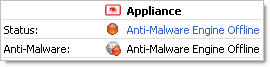
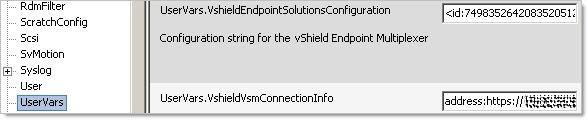
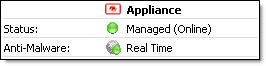
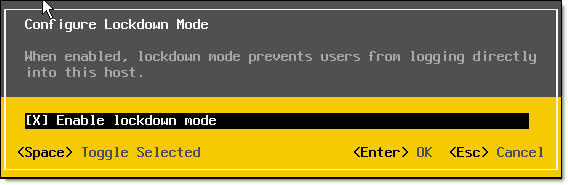
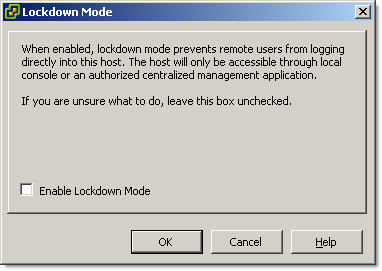
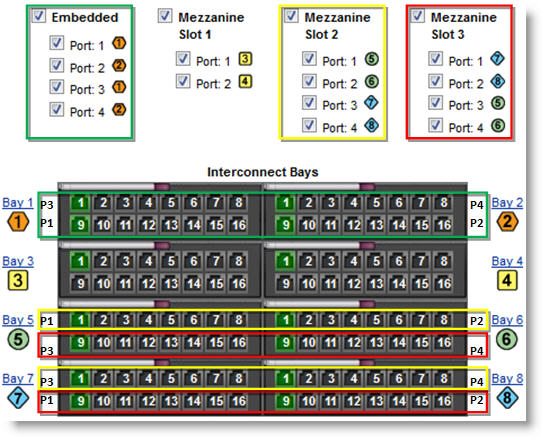

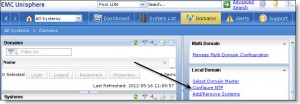
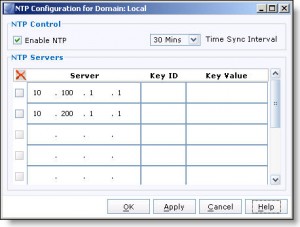
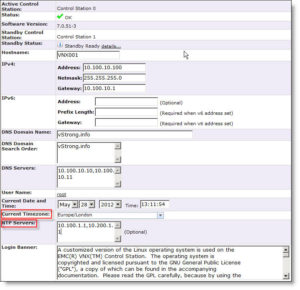
Recent Comments