EMC PowerPath Virtual Appliance Version 2.0 SP1 brings the following enhancements to the PowerPath Virtual Appliance web console.
A new tab named PowerPath Monitor added. Includes:
- PowerPath Monitor > Group/Host view lists all the PowerPath hosts under corresponding groups. Physical PowerPath hosts are organized under their corresponding user-defined host groups (created from the inventory tab) and ESXi hosts are grouped under the corresponding vCenter to which they belong.
- PowerPath Monitor > Group/Host > Summary view Provides host monitoring capabilities including device/path monitoring. The monitor displays PowerPath volume, path, and bus details.
Healthy state:
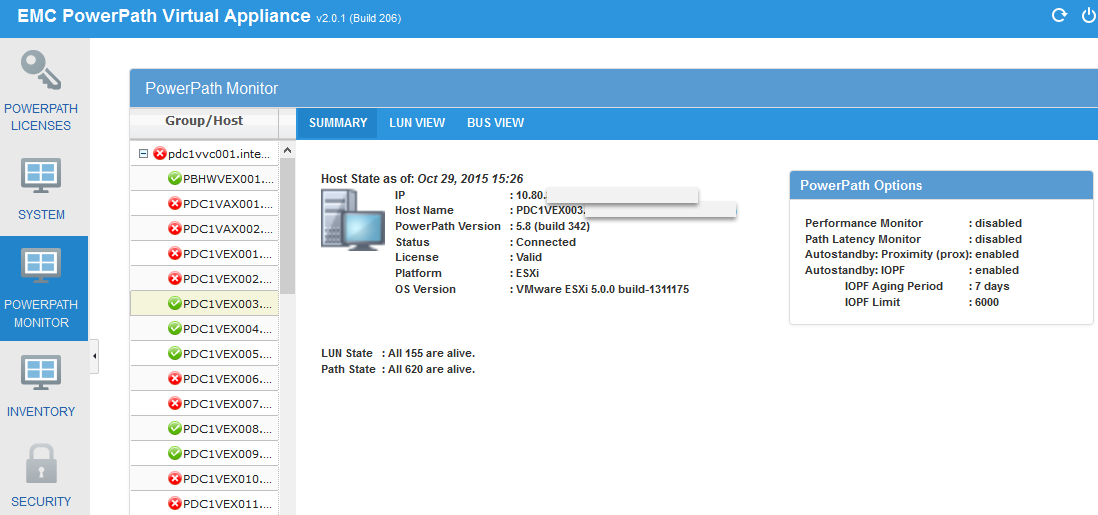
- PowerPath Monitor > Group/Host > LUN view similar to PowerPath Viewer, LUN view adds Queued IO value displayed under LUN view, (not available with PowerPath Viewer).

- PowerPath Monitor > Group/Host > BUS view shows the association between HBA Ports > Array > Array Ports along with the IOs queued for the bus.
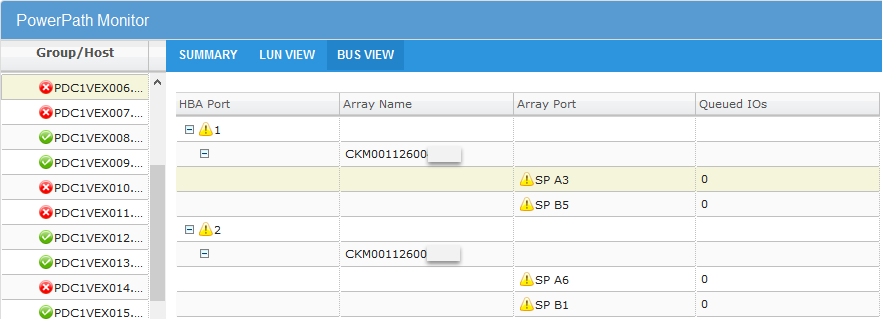
- EMC PowerPath Virtual Appliance capabilities available as a plug-in for VMware vCenter: PowerPath Virtual Appliance supports script plugins on vSphere vCenter 5.5 and above (only vCenter Web Client is supported). vCenter plugin provides a minimal view of the PowerPath Virtual Appliance GUI. The script plugin is registered and enabled on the vCenter server. It can be accessed via the short cut “EMC PowerPath/VE License Manager” in vCenter web client. Only the details of ESXi hosts belonging to the current instance of vCenter are displayed.
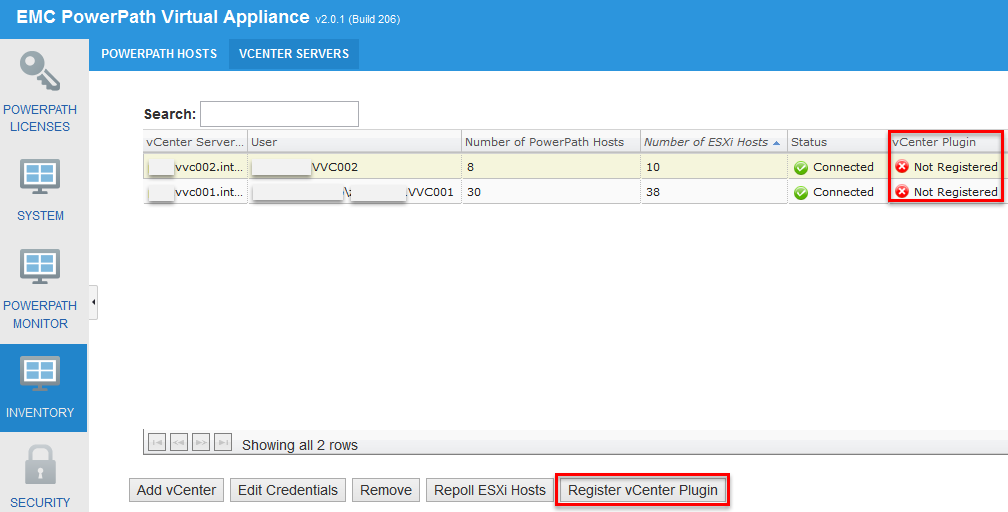
Registering EMC PowerPath vCenter Plugin:- Click on Register vCenter Plugin;
- Accept vCenter Server certificate if required;
- By default script based plugins are disabled in vCenter Web Client. To enable script the plugin on vCenter server follow these steps:
- Edit the
webclient.propertiesfile, and then append the following line at the end of the file (if not already added):
scriptPlugin.enabled = true
You can locate thewebclient.propertiesfile in the following locations of the vCenter server:- On vCenter server 5.x:
- VMware vCenter Server Appliance:
/var/lib/vmware/vsphere-client - Windows 2003:
%ALLUSERSPROFILE%Application DataVMwarevSphere Web Client - Windows 2008/2012:
%ALLUSERSPROFILE%VMwarevSphere Web Client
- VMware vCenter Server Appliance:
- On vCenter server 6.0.x:
- VMware vCenter Server Appliance:
/etc/vmware/vsphere-client/ - Windows 2008/2012:
%ALLUSERSPROFILE%VMwarevCenterServercfgvsphereclient
- VMware vCenter Server Appliance:
- On vCenter server 5.x:
- Restart the vSphere Web client service on the vCenter server.
- On Windows-based vCenter appliances, restart the service with name
vSphere Web Client - On Linux-based vCenter appliances, run
/etc/init.d/vsphere-client restart
- On Windows-based vCenter appliances, restart the service with name
- Edit the
- Access the plugin after registering and enabling it. Use the short-cut, EMC PowerPath/VE License Manager, located in the vCenter Web client.
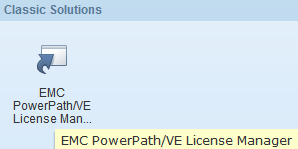
Note
If you use the default self-signed certificate of Virtual Appliance, open the PowerPath Virtual Appliance GUI in a new tab in order to accept the certificate before accessing plugin via the vCenter web client.
- Minimum configurable polling interval for PowerPath/VE changed to 10 minutes.
Navigate to System > Settings, adjust polling interval if required
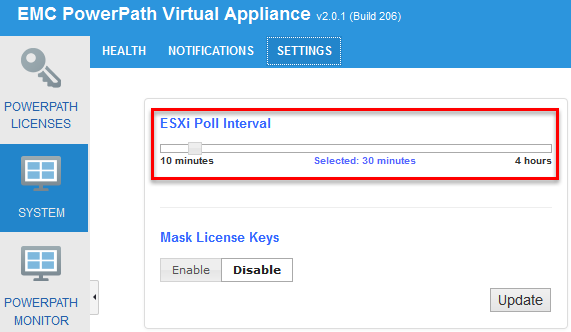
- Added polling capability for PowerPath/VE 6.0 and later hosts – based on events.
- Direct upgrade support from EMC PowerPath Virtual Appliance 2.0.0.
See EMC PowerPath Virtual Appliance Upgrade from 1.2.x -> 2.0.0 and 2.0.0 to 2.0.1 for details. - Added user interface enhancement for Context menu option in PowerPath Monitor tab for inventory management
- Enhanced back-up and restore capability of EMC PowerPath Virtual Appliance inventory.
The EMC PowerPath Virtual Appliance Installation and Configuration Guide provides more information. - Added new fields in REST API response for host including:
- osVersion: Version of OS running on the host
- hostStateTimestamp: Time when the host state was updated in PowerPath Virtual Appliance
- deadPathCount: Total number of dead paths in the host
- totalPathCount : Total number of paths in the host
- totalVolumeCount : Total number of volumes in the host
- degradedVolumeCount: Total number of degraded volumes on the host
- Support for RTOOLS 6.0 SP1
- Queued IO count has been added in the response for Path REST API
Documentation:
- PowerPath Virtual Appliance 2.0 and Minor Releases Release Notes
- PowerPath Virtual Appliance 2.0 and Minor Releases Installation and Configuration Guide
Enjoy!

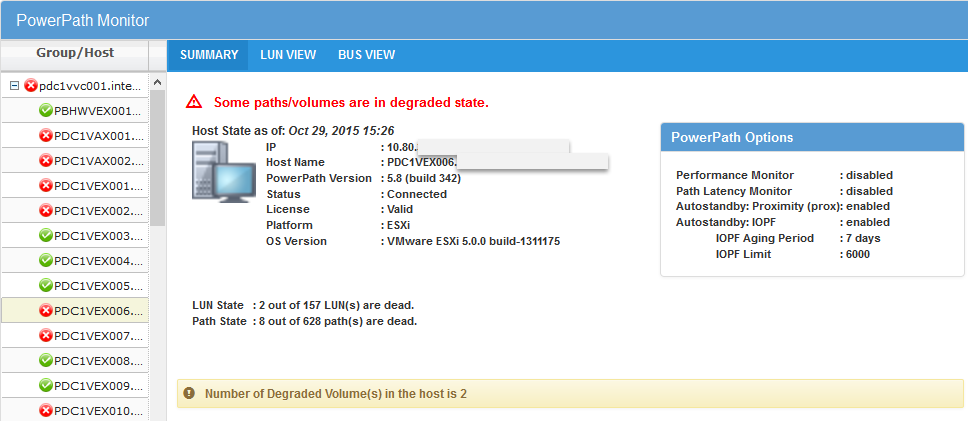
Recent Comments