- Login to Cisco UCS Manager
- Configure Service Profile Management IP address
Servers – Service Profile – Actions – Change Management IP address - Change/Create IPMI user
Servers – Policies – IPMI Access Policies
IPMI over LAN – Enable
Create IPMI user. The user name is CaseSENSITIVE!
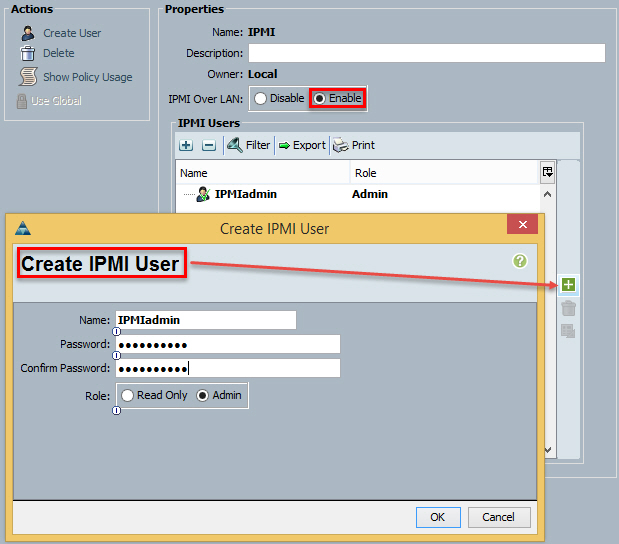
- Check the policy is associated to the Service Profile or Template
Policies – IPMI Access Profile Policy – IPMI
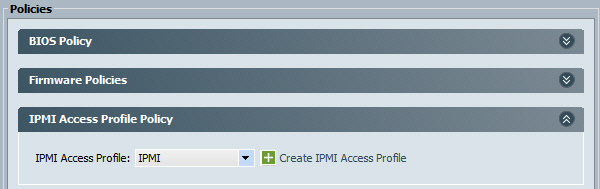
- Make a note the blade’s CIMC MAC address:
Equipment – Chassis X – Servers – Server X – Inventory – CIMC – Management Interface
NB You can hover over the MAC address, Right Click and select Copy

- Configure VMware vSphere ESXi host – Configuration – Power Management – Properties

- Click OK.
- Configure Cluster Power Management:
Cluster settings – vSphere DRS – Power Management (Manual/Automatic) - You can also put the host in Standby mode manually if required.
|
||||||
HOW TO: Configure Cisco UCS power management for VMware DPM2 comments to HOW TO: Configure Cisco UCS power management for VMware DPMLeave a Reply |
||||||
|
Copyright © 2024 vStrong.info - All Rights Reserved Powered by WordPress & Atahualpa |
||||||

Hi Mark,
Great post. Is it safe to assume that if I disassociate the service profile and associate to another blade DPM will be talking to the wrong blade?
Thanks,
Gerg
Hi Gerg,

Thanks!
I am glad you asked this question. It puzzled me for a while.
In short, no, DPM will NOT work! Because for DPM to work, BOTH, the IP address and the MAC address, should be configured correctly.
In my example, I manually assign CIMC IP address to the SERVICE PROFILE. Therefore if I move it to another blade (for example, to replace a faulty one) it will move with the blade. Yes, you can also use an IP address pool.
The CIMC MAC address will obviously be different. There is no option to configure a MAC address pool for CIMC but it would be handy.