When using third-party management products for vCenter Server, these plug-ins appear in the Available Plug-ins list. Some of these products may not have an uninstaller to remove the entry under Available Plug-ins or have been deleted/uninstalled before the plug-in was unregistered from vCenter.
For example, we ran a PoC for vFabric Data Director in the test environment some time ago but somehow managed to delete the vFDD vApp before unconfiguring and uninstalling it properly. It would not be an issue but it appeared that ALL VMs in that test environment fell under the vFDD radar management (My guess is that the whole cluster was selected during System Resource Bundle configuration…).
VMware KB article 1025360 “Removing unwanted plug-ins from vCenter Server” describes this procedure in details. For the purpose of this blog post I will be removing vFabric Data Director and EMC VSI (Virtual Storage Integrator) Plug-Ins.
To remove unwanted plug-ins from the Available Plug-ins list:
- In a web browser, navigate to http://vCenter_Server_name_or_IP/mob.
Where vCenter_Server_name_or_IP is the name of your vCenter Server or its IP address. - Click Content.

- Click ExtensionManager.
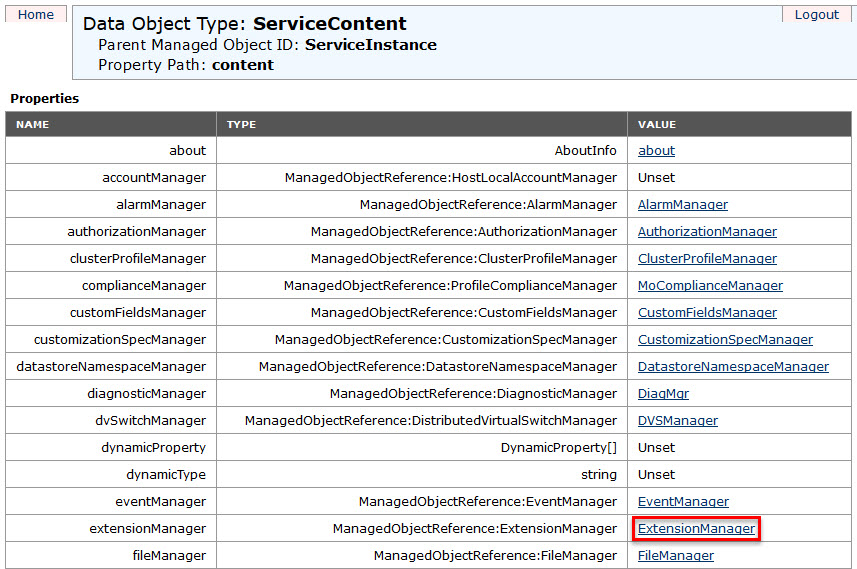
- Select and copy the name of the plug-in you want to remove from the list of values under Properties. For a list of default plug-ins, see the Additional Information section of VMware KB article 1025360 “Removing unwanted plug-ins from vCenter Server”.
- vFabric Data Director Plug-In: com.vmware.aurora.vcext.instance-XXXX
The vFDD’s codename is “Project Aurora“! - EMC VSI (Virtual Storage Integrator) Plug-Ins:
- com.emc.vsi.plugin
- com.emc.EMC.VSI.VSphere4.Features.SPO.PathManagement
- com.emc.StoragePoolManagement
- com.emc.VSI-RP-Plugin-Net-Win
BTW, if you click on the extension link, you will get Plug-In properties. The ‘
lastHeartbeatTime‘ tells you when it was used last time. The ‘server‘ shows the connection URL details – very useful for troubleshooting.
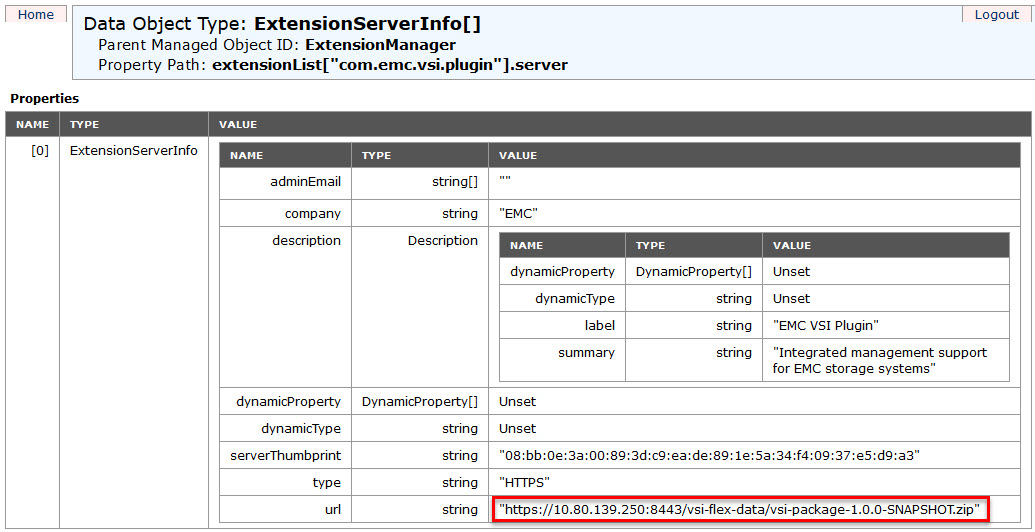
- vFabric Data Director Plug-In: com.vmware.aurora.vcext.instance-XXXX
- Scroll down the page and click UnregisterExtension. A new window appears.
- Paste the name of the plug-in and click Invoke Method. This removes the plug-in.

- Close the window.
- Refresh the Managed Object Type: ManagedObjectReference:ExtensionManager window to verify that the plug-in is removed successfully.
- Restart vCenter Web Client service.
Note: If the plug-in still appears, you may have to restart the vSphere Client.
If you have vCenter Server in linked mode, perform this procedure on the vCenter Server that is used to install the plug-in initially, then restart the vCenter Server services on the linked vCenter Server.
OK, let’s get back on the subject of removing all references to vFabric Data Director! We removed the plug-in but it did not remove the fact that vCenter still thinks that vFDD manages some VMs – the “Managed by / Solution: com.vmware.aurora.vcext.instance-544f” is still there:
There are two ways how you can amend this:
- Change the ‘
MANAGED_BY_EXT_KEY‘ and ‘MANAGED_BY_TYPE‘ columns for all ‘affected’ VMs in thedbo.VPX_VMtable of the vCenter database to ‘NULL‘:
Run this query to list all VMs managed by vFDD:SELECT [DNS_NAME],[MANAGED_BY_EXT_KEY],[MANAGED_BY_TYPE] FROM [vcenter].[dbo].[VPX_VM] WHERE MANAGED_BY_EXT_KEY = 'com.vmware.aurora.vcext.instance-544f'
DNS_NAME MANAGED_BY_EXT_KEY MANAGED_BY_TYPE TST001 com.vmware.aurora.vcext.instance-544f dbvm SQL001 com.vmware.aurora.vcext.instance-544f dbvm NULL com.vmware.aurora.vcext.instance-544f dbvm
- Power VM off, remove it from vCenter Inventory and add it back again.
I hope you will find this useful.


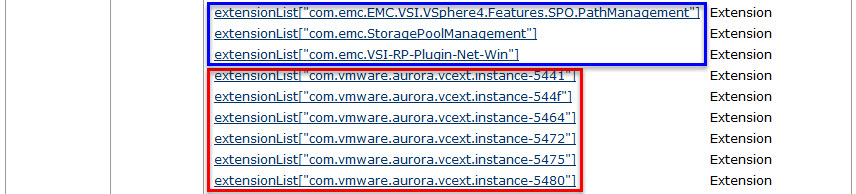
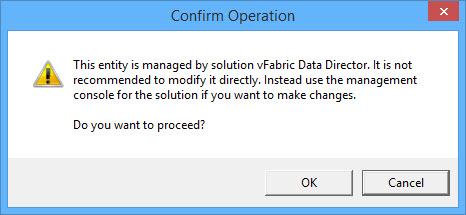
Recent Comments