After RecoverPoint upgrade, both vCenters were not available in the RecoverPoint Management Console. When I tried to re-add vCenter, it failed with the error message “Operation Failed. Error: Invalid port or Certificate“.
I checked the user can access vCenter and the account is not locked out etc. If I remember correctly, it was not necessary in previous version of RPA (3.4 SP3) to specify vCenter server certificate file but after upgrade to 3.5 SP1 P1, it did not work without the certificate at all.
Here is what you can do to troubleshoot the issue:
- Check vCenter is listening on port 443. I would be surprised if it would not…
netstat -an | find "vCenterIPaddress:443"
- Check vCenter can ping RPA Cluster IP;
- Make sure RPA can ping vCenter IP address:
- SSH to RecoverPoint cluster IP address;
- Login as ‘
boxmgmt‘ user with password ‘boxmgmt‘ and run PING command from following menu options:** Main Menu ** [2] Setup [8] Advanced options [6] System internal operations [2] Run internal command This is the list of commands you are allowed to use: switch_utils netstat ethtool date telnet ping ssh top Enter internal command: ping vCenterIPaddress
- When you configure vCenter Server in RecoverPoint Management Console, you must to use vCenter server certificate which can be found in the following directory on the vCenter server:
Windows Server 2003:C:Documents and SettingsAll UsersApplication DataVMwareVMware VirtualCenterSSLrui.crt
Windows Server 2008:C:UsersAll UsersVMwareVMware VirtualCenterSSLrui.crt
You may need to copy the certificate file to the server where you running the RecoverPoint Management Application from or just browse for the certificate in the next step. - Using the RecoverPoint Management Application, right-click vCenter Servers, select Add vCenter Server or Edit vCenter Server Credentials:
In the Credentials area specify the following:
Server IP: < vCenter IP address not the FQDN >
Port number: 443
Username: < User must be able to login to vCenter >
Password: < The password >
Certificate file: < path to vCenter certificate file >
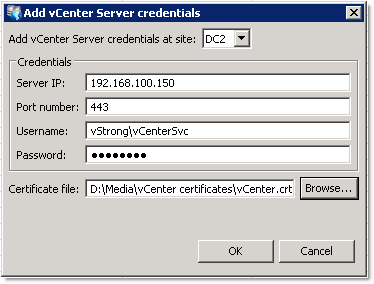
Again, I checked and double checked everything but it still did not work, same error message…
Well, I had to restart RecoverPoint Appliances one by one:
login as: boxmgmt Using keyboard-interactive authentication. Password: Loading RPA settings... done Initializing Installation Manager... done Installation Manager - RecoverPoint Version 3.5.SP1.P1(o.173) Site 2 RPA 1 ** Main Menu ** [1] Installation [2] Setup [3] Diagnostics [4] Cluster operations [5] Shutdown / Reboot operations [Q] Quit DC2 RPA1: 5 ** Shutdown / Reboot operations ** [1] Reboot RPA [2] Shutdown RPA [B] Back [Q] Quit DC2 RPA1: 1 Reboot in progress, please wait.
After RPA reboot, I added vCenters without any problem.
I hope this will help.

Hello Mark,
I have had this issue for quite some time not being able to add vCenter servers to RP. I have restarted the RP cluster nodes, all cluster nodes can ping vCenter servers, verified vCenter servers listen on port 443, and no joy. The error message is Invalid port or certificate …
I am running 2 RPAs physical clusters (v.4.0.2), and the vCenter servers are v.5.5. I need greater visibility to the VI environments through RP,
Do you have any other cure for this? Failing that I will have to raise a SR with EMC.
Thank you.
Arthur
Hi Arthur,
I only had this problem with RP 3.5.1.1 and it has been working OK ever since.
It must be just an issue with vCenter certificate. You can either copy the certificate file from the vCenter (see the blog post for the certificate location) or export it from vCenter page in web browser.
Please let us know if you need to do any other tricks for newer version of RP.
I have just tested adding vCenter 5.5 U1 to Recoverpoint 4.0.2 and followed the standard procedure. It worked without any issues. Make sure you use correct certificate (export it from vCenter “Welcome… Getting Started” page if not sure) and the user name. Test it with Web or vSphere Client. Sounds obvious but this procedure worked for me.