I am currently working on VMware vCloud Director Proof Of Concept and decided to use two spare UCS blades and some storage to build a test environment.
We are using Vblock 300HX and I recently rebuilt EMC UIM/P and imported current production cluster with EMC UIM/P Service Adoption Utility (I am working on the article on SAU so please stay tuned). Would it not be a good opportunity to utilize UIM/P to build a Proof Of Concept environment. You may have different setup in your environment, please use these instructions as a general guidance only.
- Login to UIM/P as sysadmin;
- Navigate to Administration – Service Offering and click Add;
- Click on Edit and amend Name, Description and select appropriate OS, Click Save. If the desired OS image is not in the list – see “HOW TO: Add new VMware vSphere ISO image to UIM/P” instructions;
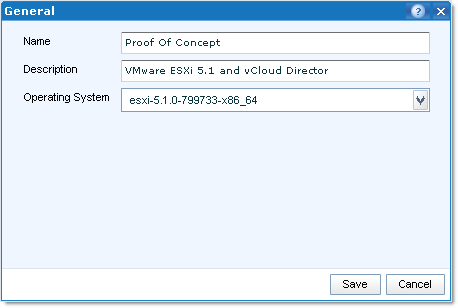
- Click on the Servers tab.
Select the Grade blade server will be taken from, minimum and maximum number of blades. As I am going to create a cluster, I am going to select two blades straight away, click Save;
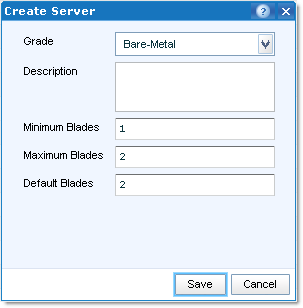
- Click on the Storage tab.
- We need to select storage from two grades: for the boot partition and the storage for virtual machines:
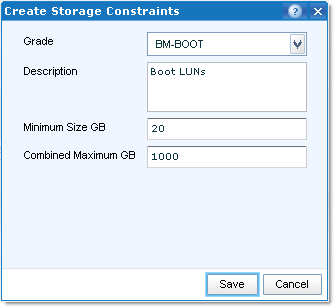
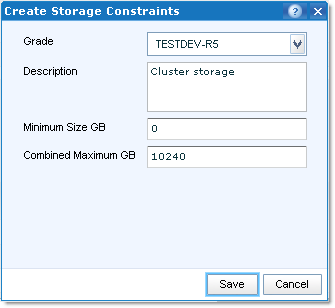
In this example BM-BOOT grade is assigned to a storage pool created for Bare Metal blades boot LUNs. TESTDEV-R5 – storage pool for Test and Development VMs. - Configure boot LUN defaults, click Save:

- Here is what it should look like:
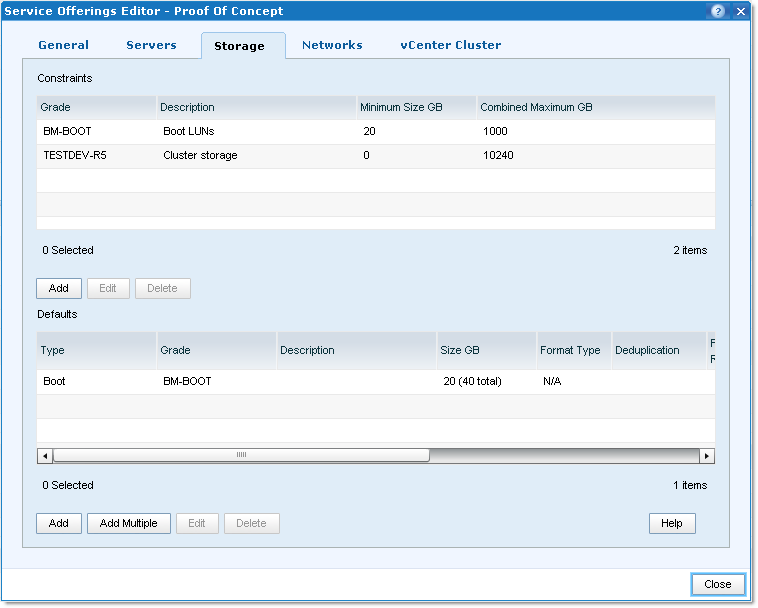
- We need to select storage from two grades: for the boot partition and the storage for virtual machines:
- Click on Networks tab.
Click Add and create two vNICs – one for Switch A and one for Switch B. DO NOT ENABLE FAILOVER! Select Virtual Networks which will be used in the service offering, select appropriate MTU, QoS and Policies. click Save
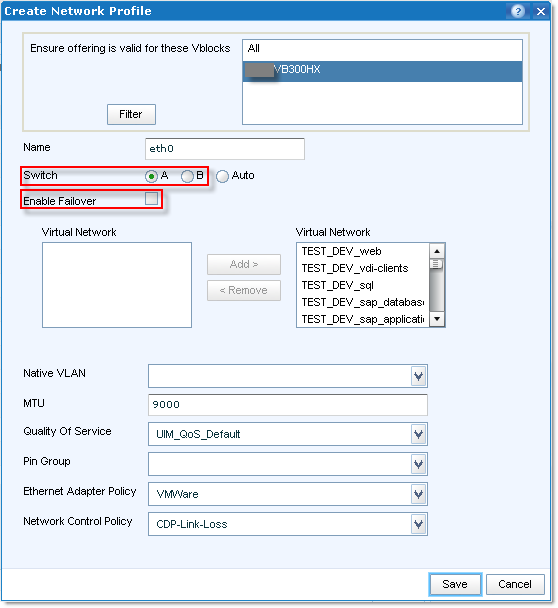

- Click on vCenter Cluster and configure it the way you like. Click on Set Password and type the password for the root account. vCenter will be using this password to add hosts to the cluster;
- Click Close to close New Service Offering Wizard;
- In the list of Service Offering highlight the one that you have just created and click Make Available;
- Navigate to Service Catalog, select Service Offering you created and click Create Service. UIM/P will check if you have enough spare blades and storage of the desired grade. If you have not graded your spare blades or made storage pool(s) available, you need to do it now;
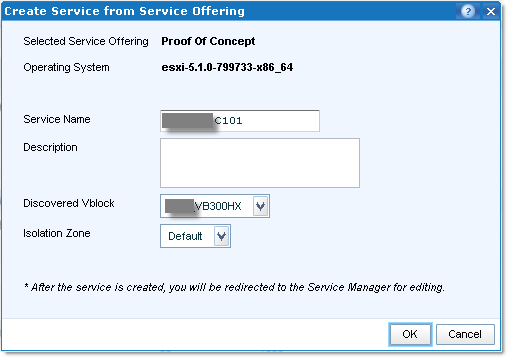
- Edit the Service:
- General tab. Add a Description;
- Servers tab. Click Add/Edit and specify the server names, IP addresses etc. Click Save.
- Storage tab. Amend boot LUN names and capacity if required. Add some LUNs for the cluster. Click Save.
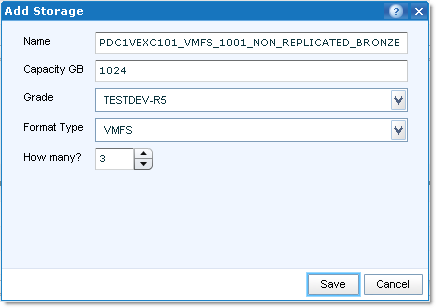
Amend LUN names if required:
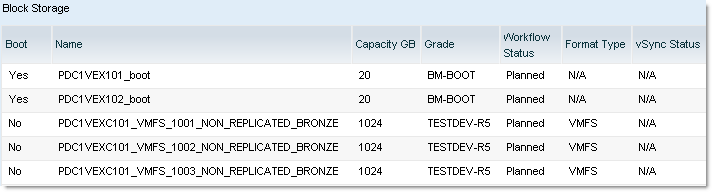
- Networks tab. Amend VLANs if required;
- vCenter Cluster tab. Amend vCenter and root password if required;
- Click Close to finish configuring the Service.
- It is now time to click Provision button and let UIM/P to do its job.
- When the Service has been provisioned, you need to activate the servers by clicking the Activate button and then sync with vCenter (click on Synchronize).
N.B. UIM/P and vCenter need to be able to ping the host(s) by the name you assigned to them. Make sure you create host records in DNS.
Hope this will help.

Recent Comments