These instructions have been performed on EMC VNXe 3100 but should also be applicable to EMC VNXe 3150 and 3300.
- Login to VNXe Unisphere;
- Settings > More Configuration… > Update Software;
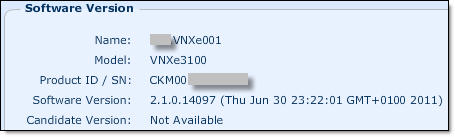
- Click on Obtain Candidate Version Online, you will be redirected to EMC Online Support website where you can download VNXe Operating Environment firmware file to your PC (we will be using MR3 SP1 – 2.3.1.19462);
The file extension is .gpg
https://support.emc.com/downloads/8864_VNXe-Series; - Click on Upload Candidate Version, browse for .gpg file you downloaded from EMC, click on Upload;
- After upload has finished you will see current and candidate software version:

- Before you proceed with the upgrade, please run the Health Check. Click on Perform Health Check, click on Run;
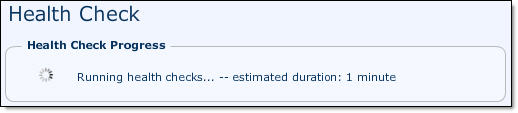
- Make sure Health Check completed successfully
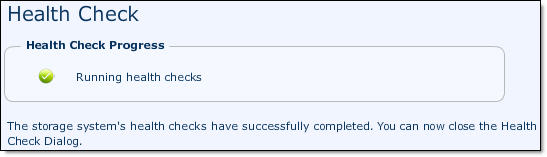
Click Close; - Click on Install Candidate Versionto update VNXe software.
- For VNXe arrays with a single Storage Processor (SP) software upgrade is disruptive. Make sure all servers connected to the array have committed the I/O routines and then perform software upgrade;
- For VNXe arrays with a dual Storage Processor (SP) software upgrade is NON disruptive.
- Click Install. VNXe performs a health check to ensure that the update can occur. If the pre-update health check fails, you need to resolve the problem before performing the installation.
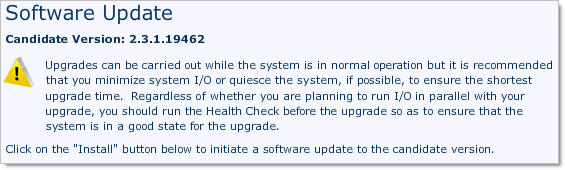
Click Install; - After VNXe has finished installing the update, click Close.
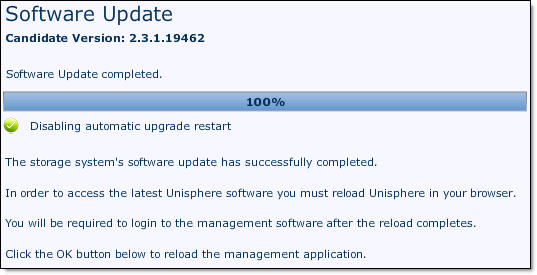
- Re-open Unisphere and go through Post-Upgrade Configuration Wizard where you configure some setting which were not available in previous software version.
Update Disk firmware
The manual provides the following instructions how to upgrade disk firmware on VNXe array:
- Click Settings > More configuration > Update Software;
- Click the Disk Firmware tab.
- Click Obtain Disk Firmware Online. This link takes you to the EMC Online Support website where you can download a disk firmware file to your local system.
- Click Install Disk Firmware. A browse box opens.
- Click Browse and select the disk firmware file that you downloaded from EMC Online Support website.
- Click Upload. The disk firmware is uploaded to the VNXe storage system and installed on the system.
I could not find any disk firmware upgrade packages for VNXe on EMC web site and logged a Service Request with EMC support. They confirmed that currently (October 2012) there is no disk firmware package available for VNXe disk firmware upgrade and they could not tell me when it is going to be available. They also confirmed that VNXe software upgrade does not contain any firmware upgrades for the disks.
Please refer to the following web site for EMC VNXe Series documentation, downloads and advisories:

Recent Comments