These instructions are for Cisco UCS C200 M2 standalone server firmware upgrade from 1.4(2) to 1.4(3c)2 (Vblock support matrix 2.5.9). The procedure for other Cisco UCS server models and UCS-managed servers might be different.
- Download server firmware from Cisco Support website;
- Download Home >; Products >; Unified Computing and Servers >; Cisco UCS C-Series Rack-Mount Standalone Server Software
- Click on Cisco UCS C200 M2, download Unified Computing System (UCS) Server Firmware
Cisco UCS Host Upgrade Utility – ucs-c200-huu-1.4.3c.2.iso
You will need to login to Cisco Support with your Cisco ID
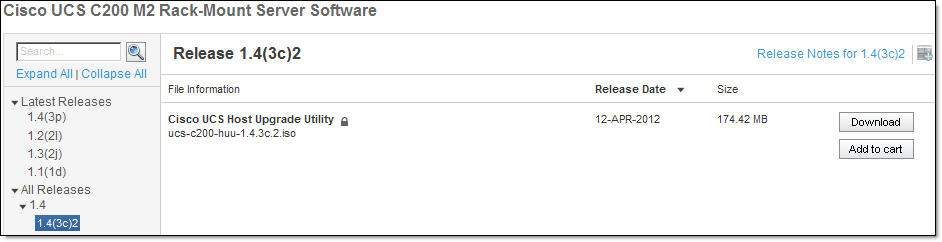
- Exctract CIMC firmware upgrade from the ISO image that you downloaded from Cisco;
upd-pkg-c200-m1-cimc.full.1.4.3c.bin
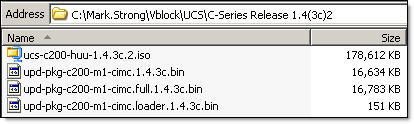
- There is no need to shut the server down – CIMC firmware upgrade is non intrusive;
Login to CIMC, for details on default login and password please refer to Default Passwords page

- Click on Admin tab, Firmware Management;
Current CIMC Firmware version
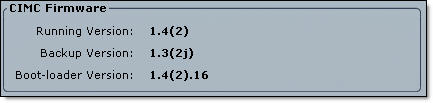
- Click on Install CIMC Firmware through Browser Client, Browse to CIMC firmware update .bin file;
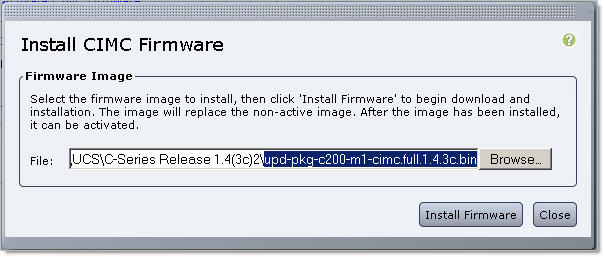
- Click Install Firmware. New firmware will be downloaded to CIMC and installed as a Backup Version;
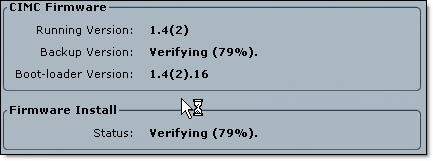

- Click ‘Activate CIMC Firmware‘. Read the Warning that the management controller will be rebooted IMMEDIATELY to complete the activation
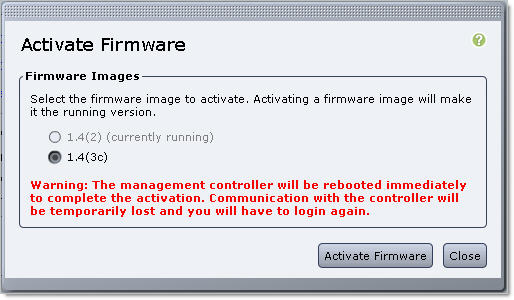
Click ‘Activate Firmware’; - CIMC firmware activation will take several minutes. You will be redirected to the login screen. Make a note that CIMC Version is 1.4(3c);

- At this point of time you MUST shutdown the server OS;
- Login to CIMC and check the Server Status;
- Click ‘Launch KVM Console‘ in the Actions area on the Server tab;
- When KVM Console launches (don’t we all love Java?):
- Make sure your server boots from CD (Virtual CD you mapped to the ISO image). Press F6 to invoke Boot Menu, select ‘Cisco Virtual CD/DVD’

- Respond to the ‘Have you read Cisco EULA?’ message by pressing Y;
- C-Series Host Upgrade Utility will start. You will be presented with the list of devices you can update firmware on:
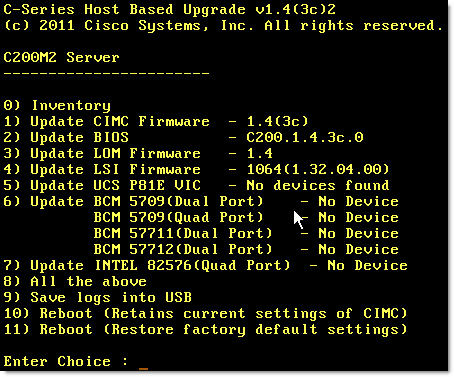
- As you can see, you can update CIMC through Host Upgrade Utility as well as doing it manually as described above. Personally, I prefer to update CIMC manually in order to have the best possible experience with the Java KVM Console
- Enter 2 to update BIOS, wait for the update to finish, press any key to get back to the menu
- Enter 3 to update LOM (if needed)
- Enter 4 to update LSI controller firmware
- Enter 10 to Reboot, retaining current CIMC settings
- Close KVM Console, this will also disconnect any Virtual Media you mapped;
- Your server will be powered on automatically.
Done.

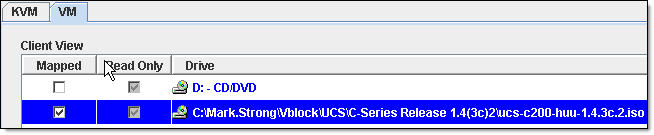
Hello,
Working on a maintenance plan to upgrade our CIMC firmware and had a general question. Do we need to update the BIOS as well? Is this required? We are upgrading CIMC to 3.0.1. Does the BIOS need to be on the same version as the firmware? Or is that only if we plan to upgrade BIOS as well?
Thanks,
-Michael
Who reads manuals? I do, because it keeps me out of trouble. I remember reading in one of the UCS manuals that the CIMC and the BIOS must “stay-in-step” and that if you update one, without updating the other, the system could fail to start. I searched for that document and failed to find it to provide verification for you. But if you find the Cisco HUU (Host Upgrade Utility) iso, it allows you to update all hardware at once. Mount it from the CIMC as virtual media and boot from it at startup while watching thru the KVM. We just switched to Cisco from IBM last year. In the IBM world, we would often update a part of the firmware (BIOS, IMM, RAID Card, etc.) without issue, but apparently on the Cisco’s it is not recommended.
Make sure power is good, wherever you update. I haven’t lost a server yet to a firmware upgrade except when I tripped a breaker and brought down 4 of them during a BIOS upgrade. All 4 were toast and required new system boards.