- Login to the UCS Manager as admin and navigate to Admin / User Management:

- Right-click on LDAP Providers and select Create LDAP Provider
Bind DN:CN=DirectoryBind,OU=ServiceAccounts,OU=Administration,DC=internal,DC=vstrong,DC=local
Base DN:DC=internal,DC=vstrong,DC=local
Filter:sAMAccountName=$userid
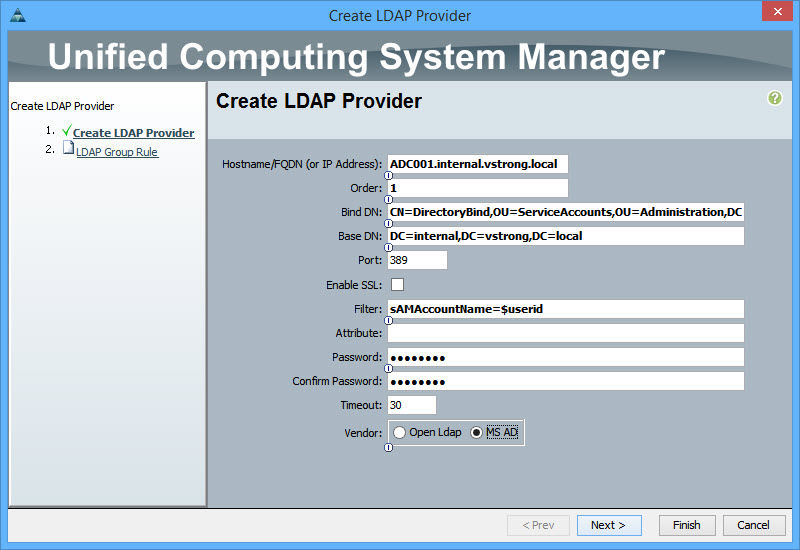
Click Next
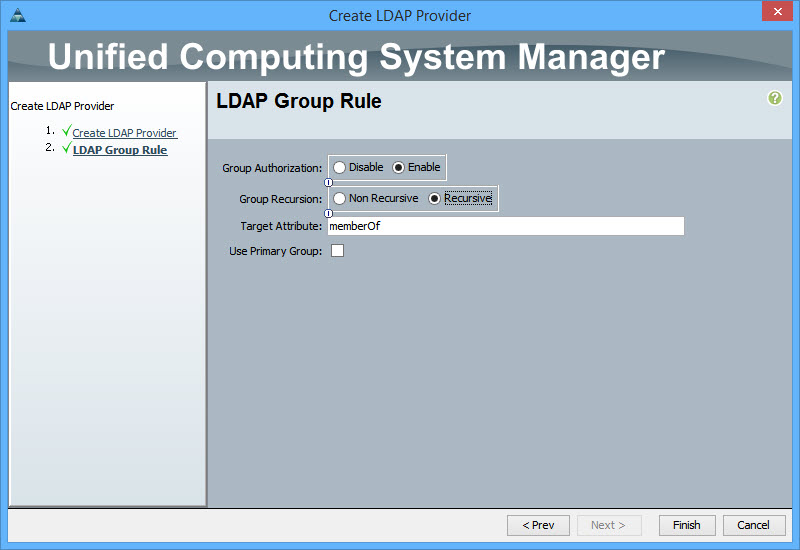
Click Finish - Right-click on LDAP Provider Groups and select Create LDAP Provider Group
Type the Group name and include appropriate LDAP providers
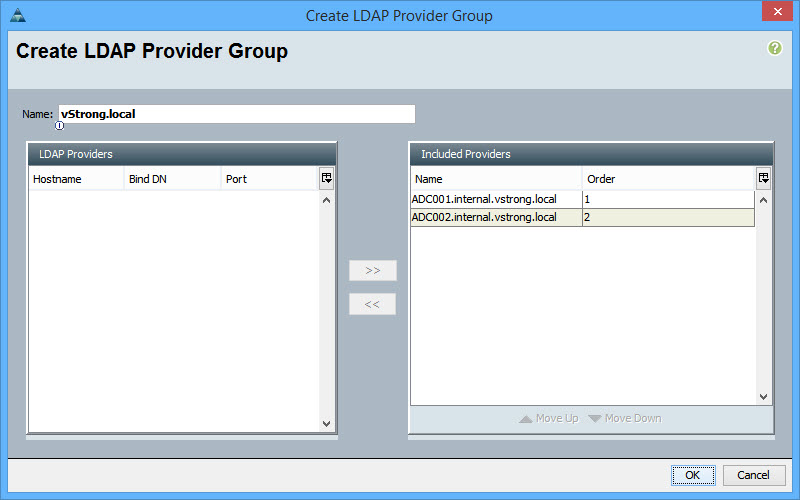
Click OK - Right-click on LDAP Group Maps and select Create LDAP Group Map
Select LDAP Group Distinguish Name and map it to the appropriate role
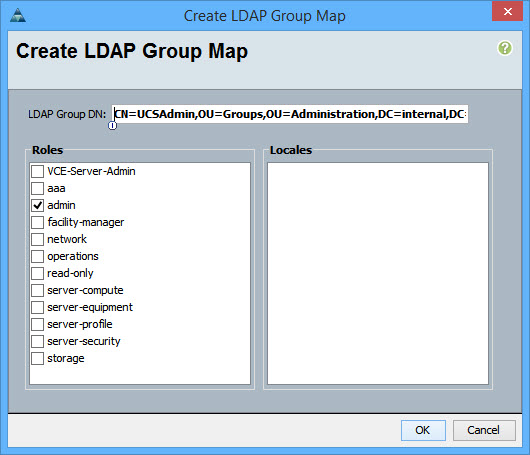
Click OK
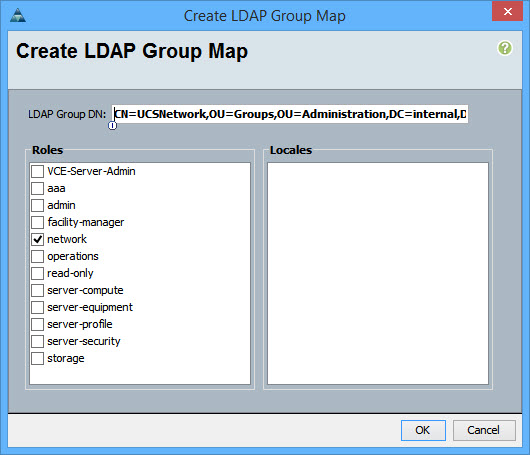
Click OK
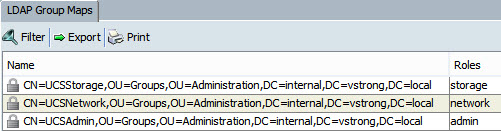
- Right-click on Authentication/Authentication Domain and select Create a Domain
Type the name
Change Realm to ldap
Select Provider Group
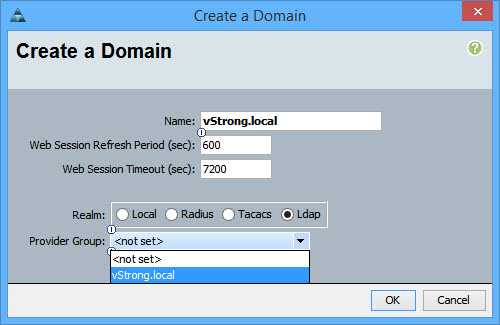
- Launch UCS Manager again and select the authentication domain
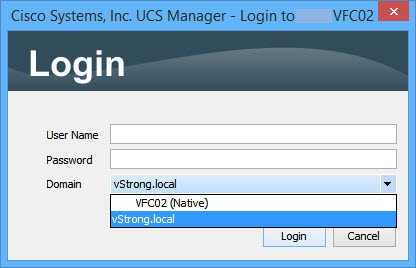
|
||||||
HOW TO: Configure Cisco UCS Manager LDAP/AD Users Authentication2 comments to HOW TO: Configure Cisco UCS Manager LDAP/AD Users AuthenticationLeave a Reply to sandeep Cancel reply |
||||||
|
Copyright © 2024 vStrong.info - All Rights Reserved Powered by WordPress & Atahualpa |
||||||

After step 5, you need to set native authentication and console authentication to LDAP as well.
Thank you