VCE Vision software retrieves credentials from a configuration file to connect to the Vblock System components.
In this way, VCE Vision software can access the components for discovery and health polling.
If the credentials to access a Vblock System component change, you must update the vblock.xml file to reflect that change.
Let’s login to the VCE Vision and validate the UCS Manager is configured correctly:
[root@vio001 ~]# cd /opt/vce/fm/conf
[root@vio001 conf]# ls -lh
{skipped}
-rwxr-xr-x 1 root root 22K Apr 15 16:25 vblock.xml
Run ‘configTool.sh -v vblock.xml‘ to verify all logon details for all vblock components are configured correctly:
[root@vio001 conf]# configTool.sh -v vblock.xml Validating: 'vblock.xml' Validating UCS connection. Please wait... Validating MDS9000 connection. Please wait... Validating MDS9000 connection. Please wait... Validating Nexus9000 connection. Please wait... Validating Nexus9000 connection. Please wait... Validating Nexus3000 connection. Please wait... Validating Nexus3000 connection. Please wait... Validating C220M3 connection. Please wait... Validating C220M3 connection. Please wait... Validating VCenter connection: url=https://192.168.38.77/sdk, user=administrator@vsphere.local. Please wait... Validating SNMP connection for ComponentTag=MGMT-N3B ipAddress=192.168.36.3, community=MY_SNMP_Comm_String. Please wait... Validating SNMP connection for ComponentTag=N9A ipAddress=192.168.36.4, community=MY_SNMP_Comm_String. Please wait... Validating SNMP connection for ComponentTag=M9B ipAddress=192.168.36.21, community=MY_SNMP_Comm_String. Please wait... Validating SNMP connection for ComponentTag=MGMT-N3A ipAddress=192.168.36.2, community=MY_SNMP_Comm_String. Please wait... Validating Rack connection. Please wait... Validating SSH connection. Please wait... Validating SSH connection. Please wait... Validating SNMP connection for ComponentTag=SERVER-A ipAddress=192.168.36.8, community=MY_SNMP_Comm_String. Please wait... Validating SNMP connection for ComponentTag=SERVER-B ipAddress=192.168.36.9, community=MY_SNMP_Comm_String. Please wait... Validating SNMP connection for ComponentTag=M9A ipAddress=192.168.36.20, community=MY_SNMP_Comm_String. Please wait... Validating SSH connection. Please wait... Validating Rack connection. Please wait... Validating SSH connection. Please wait... Validating SSH connection. Please wait... Validating XmlApi connection. for ComponentTag=VMABO-UCS-1 ipAddress=192.168.36.30. Please wait... Validating XtremIO connection. Please wait... Validating SNMP connection for ComponentTag=N9B ipAddress=192.168.36.5, community=MY_SNMP_Comm_String. Please wait... Validating XmlApi connection. for ComponentTag=SERVER-A ipAddress=192.168.36.8. Please wait... Validating SSH connection. Please wait... Validating SSH connection succeeded! Validating XmlApi connection. for ComponentTag=SERVER-B ipAddress=192.168.36.9. Please wait... Validating SSH connection succeeded! Validating SSH connection succeeded! Validating SSH connection succeeded! Validating SSH connection succeeded! Validating SSH connection succeeded! Validating UemCli connection. Please wait... Validating Rack connection succeeded! Validating Rack connection succeeded! Validating XtremIO connection succeeded! Validating SNMP connection succeeded! Validating SNMP connection succeeded! Validating SNMP connection succeeded! Validating SNMP connection succeeded! Validating SNMP connection succeeded! Validating SNMP connection succeeded! Validating SNMP connection succeeded! Validating SNMP connection succeeded! Validating XmlApi connection succeeded! Validating XmlApi connection succeeded! Validating UemCli connection succeeded! Validating XmlApi connection failed for componentTag=VMABO-UCS-1 userName=admin, address=https://192.168.36.30/nuova. Validating VCenter connection succeeded! Validation Failed due to incorrect configuration. Validating XmlApi connection failed for componentTag=VMABO-UCS-1 userName=admin, address=https://192.168.36.30/nuova.
The validation script confirms the UCS Manager password may not be configured correctly.
Reconfigure VCE Vision Vblock details using configTool.sh:
- Run
stopFMagent to stop System Library services - Run
configTool.sh[root@vio001 conf]# configTool.sh
- Select Vblock configuration file
Press Enter to display the list of available templates, or Enter the full path of an existing vblock.xml file: [/opt/vce/fm/conf/template] :/opt/vce/fm/conf/vblock.xml (1) vblock.xml Enter the number that corresponds to the system you are configuring ['0' to specify new file or directory]: 1 Loaded: /opt/vce/fm/conf/vblock.xml
- go through all Vblock components and amend them as needed. If you are happy with the configuration, you can type ‘0’ (zero) to continue to next step)
Vblock null 0 componentTag: 'VB-540', serialNumber: 'V42CK0999999', type: '540w10T1' (1) componentTag, 'VB-540' (2) serialNumber, 'V42CK0999999' To change an attribute enter the corresponding number from the list ('0' to continue to next step): 0 VblockLocation Vblock 1 building: '350 Campus', floor: '1rd', geo: 'Marlborough, MA', room: 'Eisenhower', row: 'Dev', tile: 'X' (1) building, '350 Campus' (2) floor, '1rd' (3) geo, 'Marlborough, MA' (4) room, 'Eisenhower' (5) row, 'Dev' (6) tile, 'X' To change an attribute enter the corresponding number from the list ('0' to continue to next step): 0 RackManager Rack 3 gatewayIpAddress: '192.168.36.6' (1) gatewayIpAddress, '192.168.36.6' To change an attribute enter the corresponding number from the list ('0' to continue to next step): - Keep pressing ‘0’ until you get to the component you need to amend.
Server Compute 3 address: '192.168.36.30', componentTag: 'VMABO-UCS-1', ipaddress: '192.168.36.30', name: 'sys', type: 'UCS' (1) ipaddress, '192.168.36.30' To change an attribute enter the corresponding number from the list ('0' to continue to next step): 0 Credentials Server 4 community: 'MY_SNMP_Comm_String', method: 'xml', username: 'admin', (1) community, 'MY_SNMP_Comm_String' (2) password, '*********' (3) username, 'admin' Enter selection ('0' to continue to next step, or 'v' to validate ): - In this example, I will be changing UCS Manager admin password:
Credentials Server 4 community: 'MY_SNMP_Comm_String', method: 'xml', username: 'admin', (1) community, 'MY_SNMP_Comm_String' (2) password, '*********' (3) username, 'admin' Enter selection ('0' to continue to next step, or 'v' to validate ): 2 Enter new value for attribute 'password' [*********] (Press [ENTER] to Skip) :Enter value for attribute 'password': ************* <--- type new password. Credentials Server 4 community: 'MY_SNMP_Comm_String', method: 'xml', username: 'admin', (1) community, 'MY_SNMP_Comm_String' (2) password, '*************' (3) username, 'admin' Enter selection ('0' to continue to next step, or 'v' to validate ): - Press ‘v’ to validate the password:
Enter selection ('0' to continue to next step, or 'v' to validate ): v Validating XmlApi connection. for ComponentTag=VMABO-UCS-1 ipAddress=192.168.36.30. Please wait... Validating XmlApi connection succeeded! - …and keep pressing ‘
0‘ until you go through all Vblock components… - When you reach the end (the end of vblock.xml file that is!), the script will go and validate all components again.
{skipped} No validation errors on current Vblocks object tree. - Enter a new filename for the Vblock configuration or press Enter and ‘
y‘ to overwrite existing config file:Enter full path of a valid filename or Press Enter to save in [/opt/vce/fm/conf/vblock.xml] : File exists would you like to overwrite (y/n)? y Saved to: /opt/vce/fm/conf/vblock.xml [root@vio001 conf]#
- Run
startFMagentto start System Library services. - Refresh vSphere Web Client view:
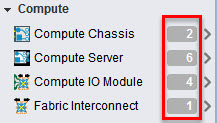
PS In the previous versions of VCE Vision (prior to 2.6.2) you could also use the sedit to edit secured xml files but it has been removed.
Hope you will find this helpful.


Recent Comments