I have been reading Trend Micro Deep Security Best Practice Guide and found this interesting fact – The Deep Security Manager (DSM) default setting for maximum memory usage is 4GB. In other words, even if you increase the size of server memory it may not necessarily help TM DSM performance.
Here is a small extract from the guide on How to Configure Deep Security Manager’s Maximum Memory Usage
Sizing Considerations
Sizing recommendations rely greatly on the type of environment and various other factors such as network, hardware, software, applications, etc. These estimates were based on experience and previous enterprise deployments.
The recommendations below may not accurately reflect the required settings for every configuration, but they provide a guideline to determine the best environment for running Deep Security.
They have been classified into Small (1-10,000), Medium (10,000-20,000) and Large (20,000 – above) deployments.
Change the default allocated memory to the DSM JVM process
You can verify the new setting by going to System > System Information and in the System Details area, expand Manager Node > Memory. The Maximum Memory value should now indicate the new configuration setting.
Default DSM JVM memory configuration:
To configure the amount of memory available to the Deep Security Manager:
For Windows:
- Go to the Deep Security Manager directory (the same directory as Deep Security Manager.exe).
e.g. C:Program FilesTrend MicroDeep Security Manager. - Create a new file called Deep Security Manager.vmoptions.
- Edit the file by adding the line: -Xmx8g (in this example, “8g” will make 8 GB memory available to the DSM.)
- Save the file and restart DSM.
For Linux:
- Go to the Deep Security Manager directory (/opt/dsm)
- Create a new file called dsm_s.vmoptions.
- Edit the file by adding the line: -Xmx8g (in this example, “8g” will make 8 GB memory available to the DSM.)
- Save the file and restart DSM.
In the following screenshot DSM JVM is configured to use 7GB:
Hope this will help.

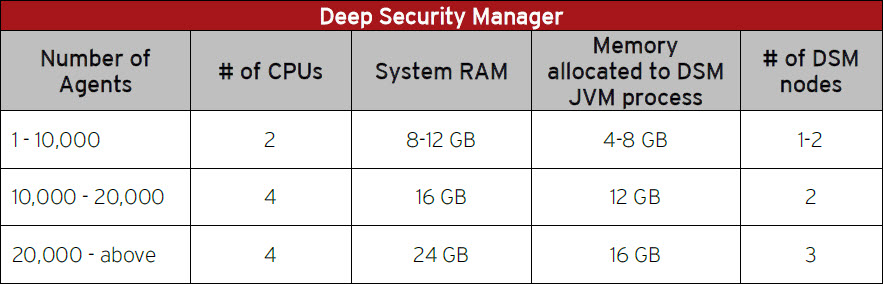


Recent Comments