Environment: EMC UIM 4.0 upgraded to UIM 4.1
You may get the following error messages when trying to start vCenter synchronization:
This happens because UIM/P 4.1 doesn’t like special characters like ‘ & ‘ and ‘ ! ‘ etc. in neither Service Offering name nor in Service description.
The resolution depends on where you have unwanted special character.
If it’s in the Description field only:
- Select your Service;
- Click on edit;
- On general tab click edit and modify description;
- Click on Save, click on Close and retry synchronization.
If it’s in Service Offering name – use SAU or contact VCE Support:
- Rediscover Vblock;
- Perform full database backup using
/opt/ionix-uim/tools/backup.plscript; - Make a note of current vCenter settings;
- Unmanage Service using SAU;
- Mark old Service Offering unavailable and delete it;
- Re-adopt Service – make sure you don’t not use special characters;
- Put back vCenter settings to your service;
- Retry synchronization.

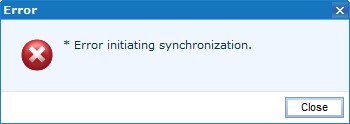
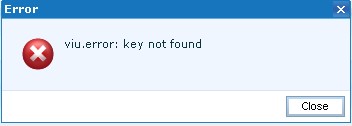
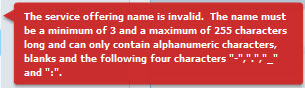
Recent Comments