The EMC® Ionix™ Unified Infrastructure Manager/Provisioning Service Adoption Utility is used to adopt services on VCE Vblock™ Infrastructure Platforms that were not created using EMC® Ionix™ Unified Infrastructure Manager/Provisioning (UIM/P). Once discovered, these services are adopted and managed by UIM/P. The Service Adoption Utility also is used to edit services and to generate reports summarising the storage, network, and zoning resources in a service.
UIM/P SAU has been available as an installable RPM module in UIM/P 3.0 and since version 3.2 is integrated with UIM/P virtual appliance.
UIM/P 4.0 is now available and includes many new features and bug fixes. Even if you have had any doubts or reservations about using UIM/P, after using UIM/P 4.0 you will not have any. It is really good!
Before we begin, please go through the ‘Vblock/VPLEX Prerequisites‘ and general guidelines on ‘What Makes a Service Adoptable‘.
There are also several additional points I would like to make which will help you to prepare to adopt the services and successfully synchronise them.
- Delete any datastores/LUNs that you don’t need;
- Resolve any inconsistency in the LUN / datastore names;
- Know your infrastructure:
- What type of LUNs are presented to the hosts: VMFS, RAW/RDM, Replicated?
- What are the host’s IP addresses?
- Can UIM/P resolve host names?
- Do as much housekeeping as possible!
Here is the high level process of service adoption in UIM/P SAU:
- Discover Vblock;
- Select service type you want to adopt;
- Find / discover existing services in a Converged Hardware System;
- Select services for discovery and validation;
- Adopt valid selected services into UIM/P;
- Edit the Service;
- Synchronise the Service.
During the adoption process, the UIM/P Service Adoption Utility does the following:
- Imports zones and adds them to the existing zonesets.
- Assembles existing LUNs, ports, and host initiators into a UIM/P storage group
- Storage volumes are identified and added to UIM/P storage pools.
- Service profiles are imported into UIM/P.
- A managed service is created in UIM/P. An existing service offering can be used if it passes validation. If no existing service offering can be used, a new service offering will be created from the structure of the service.
After the service is successfully adopted, you can use both the UIM/P API and the Unified Infrastructure Manager/Provisioning console to manage the service.
I would strongly recommend to NOT use this article as a step by step guide. You may want to read the whole article first, understand the logic behind SAU and then decide how you going to adopt the Services in your environment as there are some options…
My test environment consists of one UIM/P 4.0 virtual appliance that manages two Vblocks (DC1 and DC2, each in a separate data centre). The Service that I am going to adopt is a two two-node clusters (one in each datacentre) with 5 x 1TB non-replicated and one 1TB replicated LUNs. The services have been built and configured by the old UIM/P 3.2 which managed each Vblock individually. I would also like to have one Service Offering (instead of two like in the old configuration with two UIM/P VAs) that will cover this type of Service. This SO must contain only the bare minimum Service configuration to simplify any new Service deployment.
Disclaimer: For the purpose of this guide, I slightly mis-configured the services to demonstrate how all components fit together… In real life…, please, please do the housekeeping.
- Discover Vblock. This will refresh UIM/P’s “knowledge” about your current infrastructure configuration;
- Open UIM/P Service Adoption Utility: https://<UIM-P.IP.address.or.name>/slm/sau, login as sysadmin;
- Select type of service you want to adopt. In this example, select Standard, click Next;
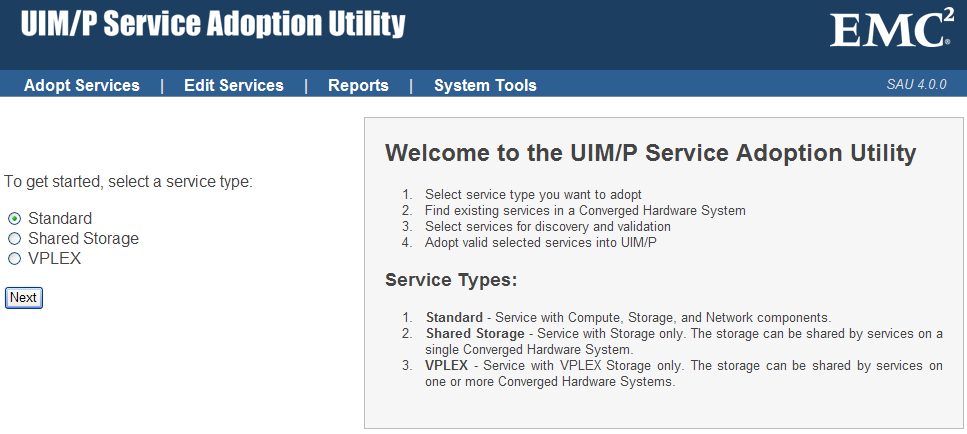
- Select a Converged Hardware System and click Find Services. On the right hand side you will find ‘Vblock/VPLEX Prerequisites‘ and ‘What Makes a Service Adoptable‘ I mentioned before.
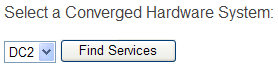
- From the list on servers discovered on the
VblockConverged Hardware System select servers that you want to import into UIM/P.
“At the adoption stage, they will be consolidated into clusters based on shared data storage volumes. If they do not have shared storage, they will end up as standalone servers.
It is recommended to select all servers for discovery. Unselecting a server from discovery could leave servers in a cluster unmanaged by UIM/P and cause decommissioning or elastic operation failures in the future.”There is an option to “Adopt selected hosts as a “host only” service.” If this box is checked, the selected hosts will be combined into a “host only” service containing no data volumes. That is, only boot volumes will be adopted into the service. This is required for adopting Standard Services that will be attached to a VPLEX Shared Storage Service.

Click Next at the bottom of the page. - UIM/P SAU discovers the servers…
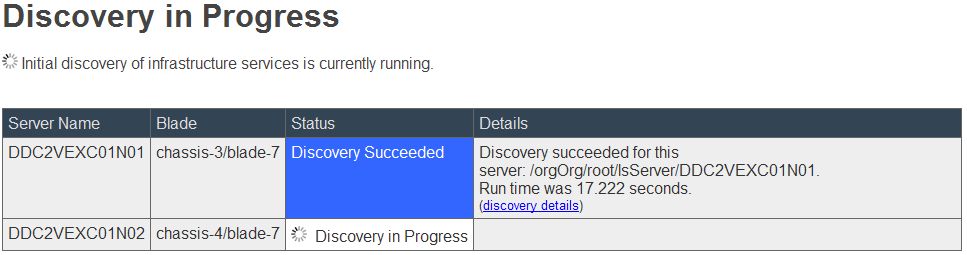
… and check for any errors in:- Server configuration:

- UIM/P configuration – The Storage Pool has no grade set
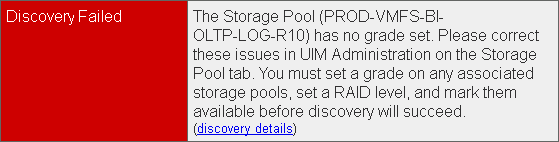
- Some issues with zones / host initiators
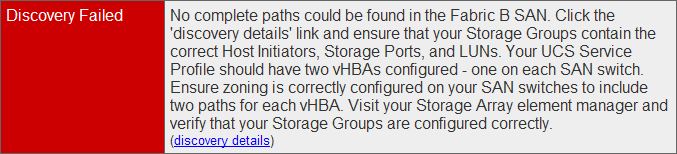
Resolve the issues, run discovery again and wait for it to complete:
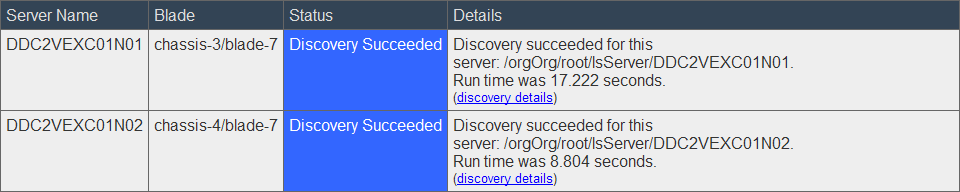
click Next; - Server configuration:
- On the Select Services for Adoption page, double check that you are happy with the service configuration and configure Service Properties:
- Service Name / Description;
- Set Blade Grade to the appropriate grade;
- Select the Operating System;
- Create a new or select existing Service Offering. If a service offering was selected in the Service Offering Name drop-down list, the selection is validated against the current constraints and resources that are available for use for that offering.
Side Note: I deliberately excluded screenshot of ‘Storage Volumes in this Service’ section because I would like to demonstrate how UIM/P SAU would interpret and adopt different storage policies:
1024.0GB BLOCK_DATA – ‘REPLICATED_LUN‘ – /EMC_UIMThinPool/6/EMC_UIMStorageVolume/1102 (LowestAvailable (DEV-VMFS-R5))
1024.0GB BLOCK_DATA – ‘NON_REPLICATED_LUN-01‘ – /EMC_UIMThinPool/6/EMC_UIMStorageVolume/1095 (AutoTier (DEV-VMFS-R5))
1024.0GB BLOCK_DATA – ‘NON_REPLICATED_LUN-02‘ – /EMC_UIMThinPool/6/EMC_UIMStorageVolume/1098 (StartHighThenAuto (DEV-VMFS-R5))
20.0GB BLOCK_DATA – ‘DDC2VEXC01N01_boot’ – /EMC_UIMRAIDGroup/0/EMC_UIMStorageVolume/1100 (ESXi-BOOT)
20.0GB BLOCK_DATA – ‘DDC2VEXC01N02_boot’ – /EMC_UIMRAIDGroup/0/EMC_UIMStorageVolume/1101 (ESXi-BOOT)The LUN Tiering Policies in Unisphere:

As you can see, the data LUNs have different Tiering Policy configuration. In UIM/P SAU 3.2 this would not make any difference, SAU would associate these LUNs with DEV-VMFS-R5 Storage Pool and corresponding Storage Grade. SAU 4.0 is FAST VP policy aware and therefore when it adopts this service, it will create Service Offering with three FAST_VP_policy-based Constraints AND Defaults. Please make sure it is how you would like to configure the Service. If not – amend the configuration, re-discover Vblock and run Service Adoption Utility again. You might also consider to subscribe to this well known publication.
In my test environment I don’t have any specific tiering requirements for the data LUNs and therefore, I amended the tiering policy on these LUNs to Auto-Tier:

You need to re-discover Vblock in UIM/P for these changes to be visible to UIM/P. - The service will be adopted:


OK, the Service has been adopted. - Lets have a look how the Service was configured. Go to UIM/P Administration interface and check the Service configuration.
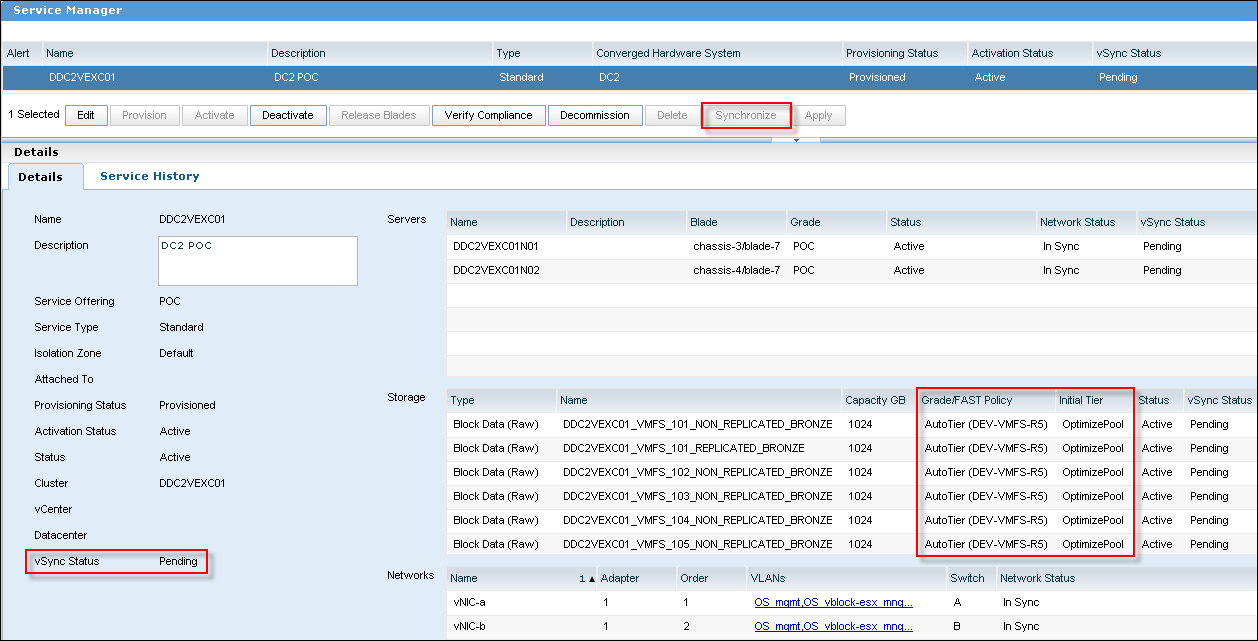
- You will notice the ‘Synchronize’ button is greyed out. Edit the Service, go to vCenter Cluster tab and configure vCenter, Datacenter, DRS and HA settings.
“Perform Full Sync’ option: By default, UIM/P performs an incremental synchronization on only the updated servers and data stores. This option, if selected, will force a re-synchronization of all servers and data stores associated with this service.”
- There are still several things you need to check before Service can be synchronised with vCenter:
- ESX host names. UIM/P takes the host names from the UCS Service Profile name which might be incorrect. Until Cisco UCS Manager 2.1 you could not rename Service Profile;
For example, if, at the time of provisioning, the servers were configured with FQDN, the Service Profile names might have been truncated by UCSM like below:
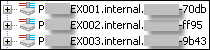
- ESX host IP addresses. UIM/P assumes all hosts are on DHCP and relies on DNS resolution. Make sure all hosts are in DNS and UIM/P is configured with correct DNS server IP ddresses. If it is not the case, add them to DNS or Edit the Service in SAU, select ‘Edit Services’, ‘Update OS Settings’ and configure IP addresses, Subnet Mask and the Getaway;
- Datastore types are configured correctly (VMFS or RAW). VMFS is self explanatory – UIM/P will create VMFS datastore on the LUN. The RAW type is like telling UIM/P “Do NOT touch this LUN, leave it alone, ignore any data on this LUN”. This type of LUN is used for RDM LUNs, SRM protected LUNs, Shared Diagnostic Partition etc…
To configure/change storage type, go back to SAU, ‘Edit Services’, ‘Edit Storage Formats’, change Storage Format to the correct type;
- ESX host names. UIM/P takes the host names from the UCS Service Profile name which might be incorrect. Until Cisco UCS Manager 2.1 you could not rename Service Profile;
- If it is just one cluster you want to adopt, this would be the end of the story, but, as we are planning to provision similar service, let’s have a look how the Service Offering was configured:
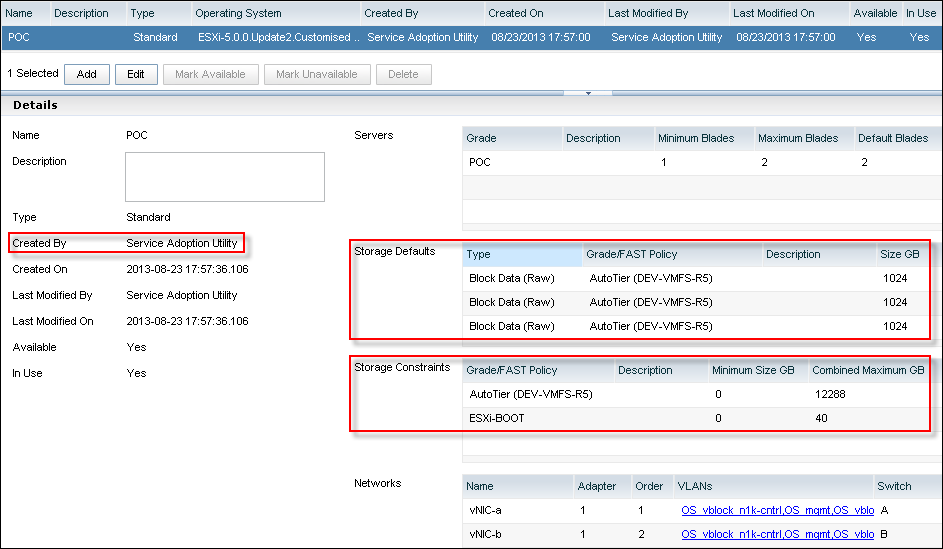
- I am quite happy with the Network and Server configuration but the Storage Defaults and Constraints are not how I would like this Service Offering to be configured:
- Storage Defaults:
There are six 1TB LUNs (only three visible on the screenshot). This is because the hosts have six 1TB LUNs datastores provisioned. Should I need to deploy a new Service from this Service Offering, UIM/P will configure it with 6x1TB LUNs, this might not be required; - Storage Constraints:
Combined Maximum has been calculated based on the fact that there are two hosts with 6 x 1TB LUNs in this cluster. 2 x 6 x 1024GB = 12288GB. This again is not what the real storage limit I would like to set for this Service Offering.
- Storage Defaults:
- There are two ways we can amend the Service Offering, in either way you need to Unmanage the Service first (SAU: Edit Services, Unmanage Service), Remove Service Offering from Service Catalog (UIM/P: Administration, Service Offering, Mark Unavailable) and then:
- Edit Service Offering and re-configure Storage Constraints and Defaults;
- Delete the Service Offering that was created during Service adoption and then create a New Service Offering from scratch. Please refer to “HOW TO: Configure a new Service Offering in EMC UIM/P” article for details.
You need to re-run SAU and re-adopt the Service and link it to the “Existing Service Offering”.
- Both options look very similar, and both take roughly the same amount of time to complete. I think, the biggest difference is that Option 1 is less prone to errors in Network configuration as it adopts existing Network configuration comparing to manual configuration.
- Lets proceed with the Option 1
- Login to SAU, Edit Services, select Unmanage This Service from the Available Functions drop-down menu, click Go:

- Read the warning message and click “Unmanage Service”
IMPORTANT: Click the Unmanage Service button with extreme caution. This process removes the service from the UIM/P database. Unmanaging does not alter the actual Converged Hardware System hardware; it just removes the service from being managed by UIM/P. After the process completes, the service will again be adoptable using SAU. There is no guarantee that if you unmanage the service here, you will be able to re-adopt it using SAU.
- Login to UIM/P. Open Service Manager, make sure the Service is no longer listed. In Service Offerings, highlight the SO that deleted Service was based on and click ‘Mark Unavailable’.
- You can now edit the Service Offering according to your requirements and publish it in Service Catalog by clicking ‘Mark Available’ (overwise it will not be available in the “Existing Service Offering” drop-down menu in SAU).
For the purpose of this guide, I only amended Storage Maximum, deleted all Storage Defaults except of Boot and Cluster Settings:
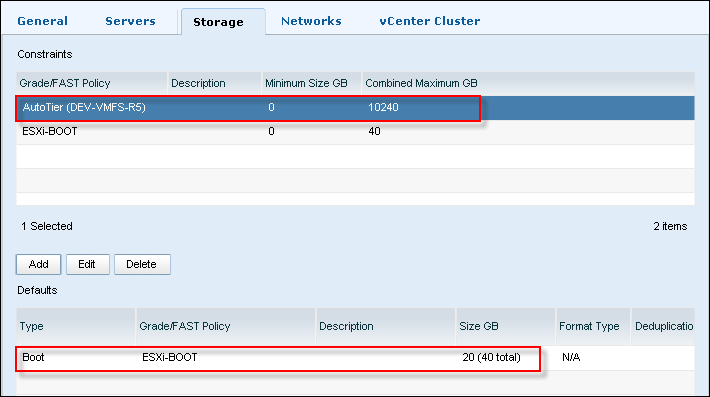
and the vCenter cluster configuration:
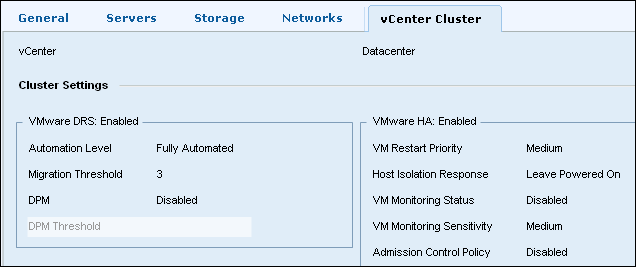
- OK, let’s re-adopt the Service. Go through the standard procedure as described before with only minor changes:
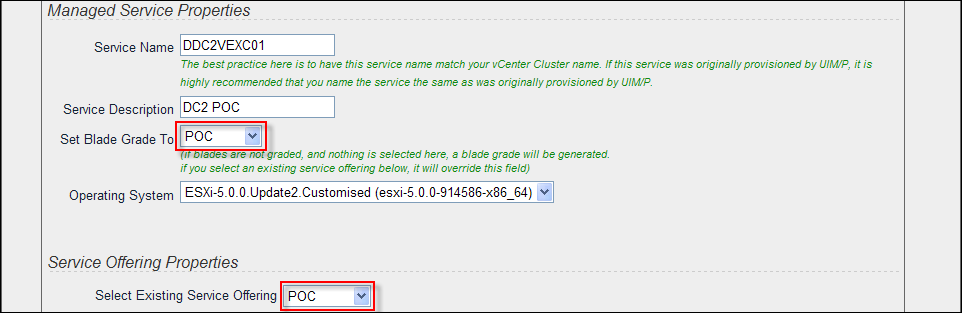
Click Next - The Service will be re-adopted:


- We can now go back to UIM/P administration interface and edit the Service’s. Configure vCenter Cluster configuration and other things described in step 11.
- Follow the same steps to re-adopt the cluster from the other datacenter. Make sure you select the same Existing Service Offering and correct vCenter server.
- Synchronize the Service.
There are several reasons why vCenter synchronization may fail:- UIM/P fails to create a datastore. The datastore name is different to the LUN name;
- LUN that is managed by VMware SRM and currently resides in the Recovery Site, is configured as VMFS datastore. UIM/P will try to “create” a VMFS datastore and fails as the LUN is not accessible to the host. Change the Storage type to RAW;
- UIM/P cannot resolve host names…
What about Shared Storage Service? Please stayed tuned, I am working on the article and will publish it as soon as it is ready.
Please subscribe to the RSS feed, Twitter or via email.
Vblock Prerequisites
VPLEX specific requirements
- Required: Vblock platform (VPLEX platform) is in a “Discovery Succeeded” state in UIM/P.
- Required: Both Vblocks associated with the VPLEX are in a “Discovery Succeeded” state in UIM/P.
- Required: Vblock(s) platform has passed setup validation with a “Ready” or “Warning” result.
- Required: On all UIM/P Storage Pools to be used by adopted services for non-FAST storage:
- Required: On all UIM/P FAST VP Policies to be used by adopted services:
- FAST Policy Default Initial Tier has been set. In my environment it is only applicable to NoMovement FAST VP Policy.
- FAST Policy has been marked “available”.
- Required: The service is confined to a single Vblock platform.
- Required: An isolation zone must be created in UIM/P with the same VSAN id as is configured for the service(s) intended for adoption. If you intend to adopt file storage volumes, the isolation zone should be configured to include an NFS VLAN and NFS IP Pool.
- Required: The UCS VSAN names match the SAN Switch VSAN names for the same VSAN ids.
- Required: The service does not differ significantly from the form of service created by UIM/P:
- Vblock platforms must be a Cisco® Unified Computing System™ (UCS), one storage array, and two SAN switches.
- UCS must use SAN boot and no local storage.
- SAN Zoning with WWPNs.
- Recommended: Identity pools (UUID, WWNN, WWPN, and MAC addresses) have been created in UIM/P.
- Recommended: Blade Grades have been created in UIM/P (for association during adoption).
- Recommended: vCenter and vCloud instances have been configured in UIM/P and enabled.
- Recommended: Operating System ISO images have been installed into Homebase.
- Optional: Service Offerings have been created to match your existing services (this is optional because Service Adoption Utility can automatically create a Service Offering for you that exactly matches your configuration).
What Makes a Service Adoptable
- UCS & Blade Configuration
- All blades in the service should be of the same Cisco UCS Blade model.
- Servers cannot use UCS service profile, vNIC, or vHBA templates. You can unbind the templates easily in the UCS manager.
- Each server in a cluster should have the exact same vNIC configuration across servers. That means they should have the same number of vNICs, the same vNIC names across servers, and each relative vNIC should have the same vLANs configured.
- All blades in the service should have the same BIOS policy:

- Storage Configuration
- On EMC CLARiiON™-based Vblocks, there should be a storage group for each server which includes both the boot LUN and all shared data LUNs.
- On EMC Symmetrix™-based Vblocks, there should be a boot masking view for each server with a single boot LUN and both server host initiators. There should also be a single shared masking view which includes all the host initiators and shared data LUNs for the whole cluster.
- All servers should recognize the exact same shared data volumes – no fewer, no more.
- Blades, vHBAs, and SAN Zoning
- Every server should have 2 vHBAs.
- Every server must have identical vHBA configuration.
- Every server must have exactly 4 paths (zones) between the UCS and Storage Array (two per Fabric between each vHBA and array Storage Ports).

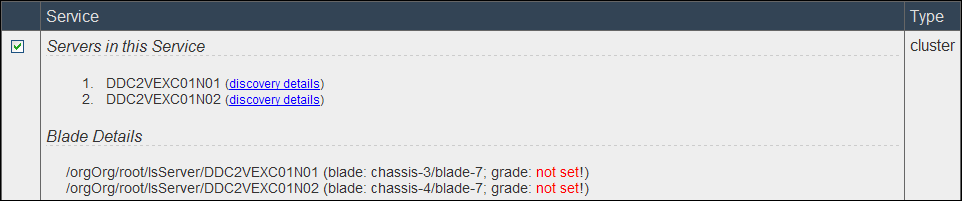
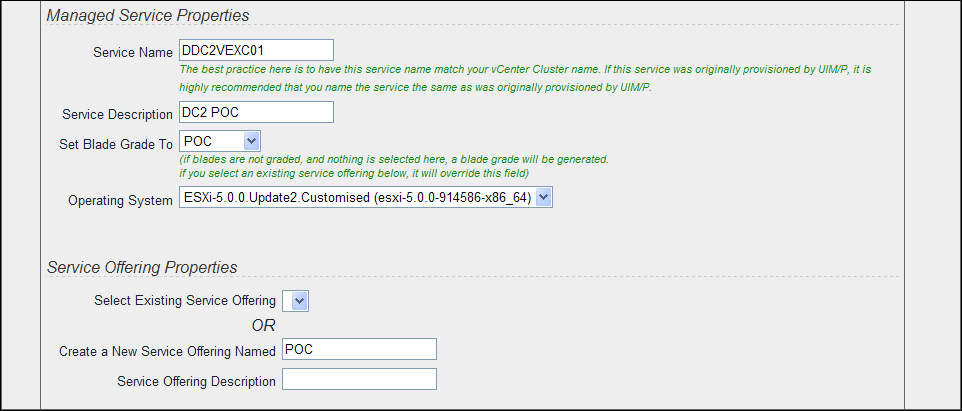
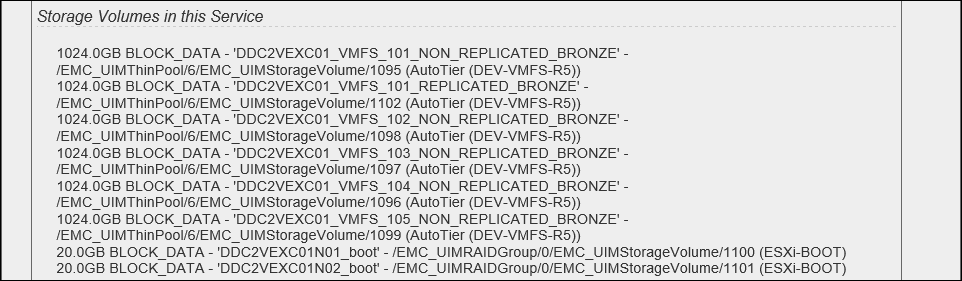

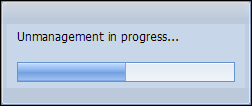
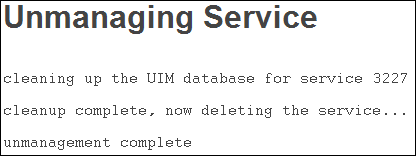
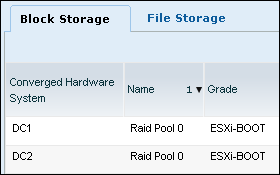
[…] http://www.vstrong.info/2013/10/24/emc-uimp-service-adoption-utility-sau/ […]
Hi, we are facing the issue, after creation of the LUNS through UIMP.
Even when we expand the Luns, the virtual machines which ware in the data stores when it will be rebooted, the data stores getting inactive.
Please let me know the issue
Hi Sandeep,
No sure I understand what the issue is… It may be a good idea to re-discover Vblock to check if UIM/P can connect to all components and synchronize vCenter to confirm all changes to the Service have been applied to the hosts.
Thank you Mark, but it seems discovery getting failed before and after the activity also. Did you have any documents for to know about the UIMP, please let me know, Earlier we have 3.X version is there any bug or any issues in the 3.2 version tool? Now, we upgraded in to 4.X. Can you please let me know the major fixes between 3.X and 4.X
Hi Sandeep,
Well, this maybe part of the issue. You need to check IP addresses and logon details for all Vblock components: storage, Ethernet and SAN switches, UCS Manager and the vCenter.
Version 3.2 was probably the first ever stable version… But, as you upgraded to 4.x, you need not to worry about that. I would recommend to upgrade to the latest version. The instructions are here: http://www.vstrong.info/2012/11/16/how-to-upgrade-emc-ionix-unified-infrastructure-managerprovisioning-uimp/
Follow this link for EMC UIM/P documentation and downloads:
https://support.emc.com/products/5874_Unified-Infrastructure-Manager-Provisioning—UIM-P
HI,
I see a Blade which is not properly decommissioned visa UIMP and so when I try reusing the blade it is throwing me a error saying no blades available . The current state on UIMP is ” in use : External ” . When I checked in SAU it shows the blade is listed under /orgOrg/root/lsServer/xxxxxxxx.com which no longer exists . I would like to delete this entry and start reusing this blade . Please suggest the procedure .