I could not access the CIMC of the Cisco UCS C210 M2 server and received a “Error 2001: Service unavailable” error message. All menus / options were also greyed out.
I tried to reboot CIMC (Admin tab, Utilities, Reboot CIMC) but it did not help.
According to Release Notes for UCS C-Series Software, Release 1.4(3), this issue has been resolved in v. 1.4.(3) and here is the workaround:
Symptom You are not able to access the CIMC page of the C210 M2 server and a “Error 2001: Service unavailable” error message is observed.
Workaround Perform the following steps:
Step 1 Reset CIMC to the factory default value. The UUID should display 000000.
Step 2 Change the system to ‘dedicated’ from ‘shared LOM’ so that it uses the same IP address.
Step 3 Reset CIMC.
Step 4 Reset BIOS to boot at Extensible Firmware Interface (EFI).
Step 5 Shut down and restart the server.(CSCtx42549)
You can use CIMC web interface to reset CIMC to Factory Default Configuration, but, as I was still getting “Error 2001: Service unavailable” error message, I had to do it through CLI.
After you reset the CIMC, you are logged off and must log in again. You may also lose connectivity and may need to reconfigure the network settings.
Procedure
- SSH to CIMC IP address;
- Enter the CIMC command mode
ServerName# scope cimc
- After a prompt to confirm, the CIMC resets to factory defaults
ServerName /cimc # factory-default This operation will reset the CIMC configuration to factory default. All your configuration will be lost. Continue?[y|N]y
After factory reset, CIMC will have the following configuration:
- SSH is enabled for access to the CIMC CLI. Telnet is disabled;
- HTTPS is enabled for access to the CIMC GUI;
- A single user account exists (user name is admin, password is password);
- DHCP is enabled on the management port;
- The boot order is EFI, CDROM, PXE (using LoM), FDD, HDD;
- KVM and vMedia are enabled;
- USB is enabled. SoL is disabled.
The server I was working on had the CIMC v. 1.4(2) and therefore resetting CIMC to factory default settings did not resolve the problem.
I had to upgrade CIMC to v. 1.4(3p). Again, as the web interface was not working, I had to upgrade CIMC through CLI. See separate post ‘HOW TO: Upgrade Cisco UCS CIMC via CLI‘.
Hope this helps.


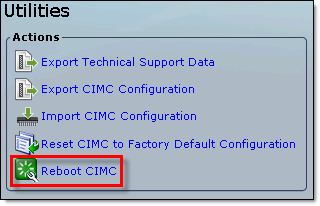
Recent Comments