In my “The Diary of a Keen Upgrader” post I already mentioned the steps required to upgrade vCenter Operations Manager. I have another environment where vCOPs upgrade was required and I thought I should document it.
The procedure consists of two steps (here):
- Upgrade vCenter Operations Manager vApp;
- Upgrade the OS to SUSE Linux Enterprise Server 11 to SPx.
Download the upgrade media file from my.VMware.com:
- PAK file to upgrade vCOPs vAPP from 5.0.x, 5.6, 5.7 or 5.8
Name: VMware-vcops-5.8.4-2199700.pak
Release Date: 2014-10-28
Build Number: 2199700 - PAK file to upgrade the OS to SLES 11 SP3 for vCenter Operations Manager 5.8.4
Name: VMware-vcops-SP3-2191616.pak
Release Date: 2014-10-28
Build Number: 2191616
Upgrade vCenter Operations Manager vApp
I will be upgrading vCenter Operations Manager v. 5.7.2 to 5.8.4:
- Open vCOPs administration page https://<vCOPS_UI_VM_IP_address_or_DNS_name>/admin ;
- Login as admin;
- Click the Update tab;
- Click Browse…, select the VMware-vcops-X.X.X-build.pak file, Select Open.

- Click Update;
- Click OK to confirm;
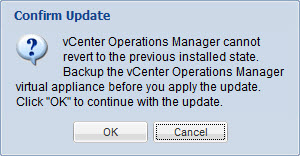
- vCenter Operations Manager upgrade file will be uploaded to the appliance;
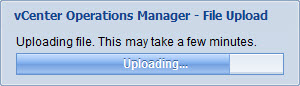
- Accept the EULA by selecting the check box and click OK;
- Click OK to proceed with the upgrade;
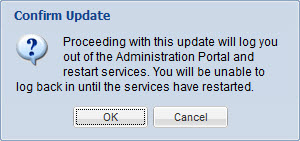
- This will commence the upgrade;
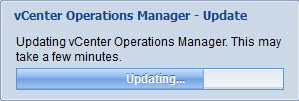
- You can monitor the status of the upgrade;
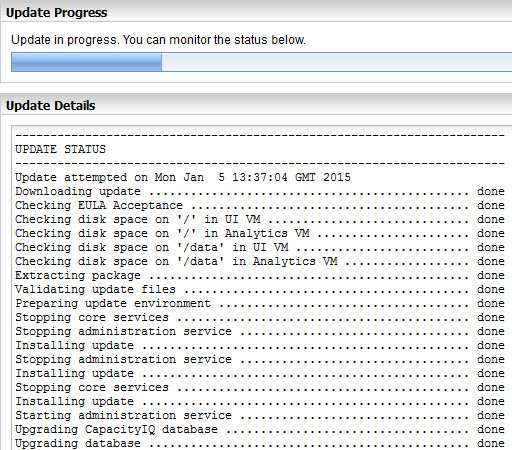
The full upgrade log:---------------------------------------------------------------------- UPDATE STATUS ---------------------------------------------------------------------- Update attempted on Mon Jan 5 13:37:04 GMT 2015 Downloading update .............................................. done Checking EULA Acceptance ........................................ done Checking disk space on '/' in UI VM ............................. done Checking disk space on '/' in Analytics VM ...................... done Checking disk space on '/data' in UI VM ......................... done Checking disk space on '/data' in Analytics VM .................. done Extracting package .............................................. done Validating update files ......................................... done Preparing update environment .................................... done Stopping core services .......................................... done Stopping administration service ................................. done Installing update ............................................... done Stopping administration service ................................. done Installing update ............................................... done Stopping core services .......................................... done Installing update ............................................... done Starting administration service ................................. done Upgrading CapacityIQ database ................................... done Upgrading database .............................................. done Deleting stale VM entities from database ........................ done Starting core services .......................................... done Updating obsolete license of vcops for all registered vCenters ... done Update tomcat logging configuration ............................. done Update operation for included adapters ....................... started -------------------------------------- UPDATE STATUS -------------------------------------- Update attempted on Mon Jan 5 14:13:01 GMT 2015 Downloading update .............................................. done Checking EULA Acceptance ........................................ done Checking disk space on '/' in UI VM ............................. done Checking disk space on '/' in Analytics VM ...................... done Extracting package .............................................. done Validating update files ......................................... done Installing update ............................................... done Update operation ................................................ done Installing vmware-vcops-5.0.0-MPforLogInsight-1.0-1859927.pak ... done Stopping core services .......................................... done Starting core services .......................................... done Importing Dashboards/Templates .................................. done Update operation ................................................ done Starting administration service ................................. done Starting core services .......................................... done
- Log in to the Administration portal and verify that the Update tab indicates successful upgrade.
- You might need to refresh the browser to view the updated product version and build number on the Status tab.
vCenter Operations Manager Info -------------------- Database Version = 1.0.3900 Version = 5.8.4 Build = 2199700
- Log in to the vCenter Server that manages the license for vCenter Operations Manager, and apply the new vCenter Operations Manager 5.8.x license key.
You must re-apply the new license key in the vCenter Server after the upgrade. If you do not, you will see reduced functionality in the vCenter Operations Manager interface. - If the license has to be reapplied, the services must be restarted. Go to the Status tab and click on the Restart button.In the Administration portal, navigate to the Status tab and restart all services;
- Log in to the vSphere Client or the custom UI to verify that the vCenter Operations Manager interface is displayed properly.
Upgrade the OS to SUSE Linux Enterprise Server 11 to SPx
Upgrade the OS to SLES 11 SP3 for vCenter Operations Manager 5.8.x:
This procedure is applicable when performing an in-place vApp OS upgrade to SUSE Linux Enterprise Server (SLES) 11 SP3. An OS upgrade is required to run vCenter Operations Manager 5.8.4.
- Copy the PAK file (VMware-vcops-SP3-2191616.pak) to the data drive of the UI VM. You can use SCP or WinSCP to copy the file. The file is 3.35 GB so make sure you have the disk resources to copy this into the vApp. The vApp should have been provisioned with plenty of space, but confirm the sufficient disk space on the underlying physical disk if the vApp was thin-provisioned.
- Log on as root (not admin!) to the UI VM console.
- Check the root password expiration date verify the password will not expire during the upgrade process. You can also set the root password to not to expire:
firstvm-external:~ # chage -l root Minimum: 0 Maximum: 365 Warning: 7 Inactive: -1 Last Change: Oct 20, 2014 Password Expires: Oct 20, 2015 Password Inactive: Never Account Expires: Never firstvm-external:~ # chage -M 99999 -E -1 root Aging information changed. firstvm-external:~ # chage -l root Minimum: 0 Maximum: 99999 Warning: 7 Inactive: -1 Last Change: Oct 20, 2014 Password Expires: Never Password Inactive: Never Account Expires: Never
- OPTIONAL: You can check the current version:
firstvm-external:~ # cat /etc/SuSE-release SUSE Linux Enterprise Server 11 (x86_64) VERSION = 11 PATCHLEVEL = 1
- Run the following command on the UI VM to start the upgrade process:
/usr/lib/vmware-vcops/user/conf/upgrade/va_sles11_spx_init.sh /data/VMware-vcops-SP3-2191616.pak
This will upgrade both the UI and Analytics VM. Upgrade will start on the Analytics VM and then the UI VM. The entire process can be quite lengthy. The upgrade process is complete when the command prompt returns on the UI VM console.
firstvm-external:~ # /usr/lib/vmware-vcops/user/conf/upgrade/va_sles11_spx_init.sh /data/VMware-vcops-SP3-2191616.pak Started applying upgrade.. VMware-vcops-SP3-2191616.pak 100% 3273MB 26.6MB/s 02:03 Shutting down the listening SSH daemon..done Starting SSH daemon..done Correct common-auth symlinks Completed. Shutting down the listening SSH daemon done Starting SSH daemon done Correct common-auth symlinks Completed.
Confirm the OS has been upgraded:
firstvm-external:~ # cat /etc/SuSE-release SUSE Linux Enterprise Server 11 (x86_64) VERSION = 11 PATCHLEVEL = 3
- Restart the vCOps vApp.
- Log back into the vCOps User Interface to verify the service is back up and running.
Upgrade is complete!


Perfect work ! Thank U !